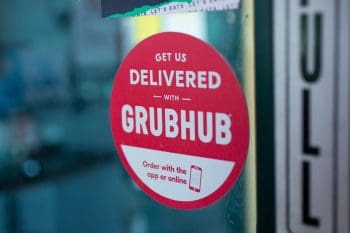The UPS WorldShip software is a comprehensive shipping solution designed to streamline and automate the shipping process for businesses of all sizes. From processing shipments, printing labels, and invoices, to electronic data transmission and tracking, WorldShip offers a range of features to enhance efficiency and productivity. This article provides a detailed guide on how to install UPS WorldShip, with examples, reference points, and solutions to potential installation issues.
To install UPS WorldShip, first ensure your computer meets the system requirements. Then, download the UPS WorldShip software from the UPS website. Locate the downloaded setup file in your computer’s download folder and double-click it. Select “Run as Administrator” and follow the on-screen prompts to complete the installation. Register with UPS to start using WorldShip.
System Requirements for UPS WorldShip
Before starting the installation process, it’s essential to ensure that your computer meets the minimum system requirements for UPS WorldShip. The software requires a Windows operating system (Windows 8.1, 10, or 11), at least 4GB of RAM, and a minimum of 2GB of available hard drive space.
Please note that WorldShip is not compatible with Mac operating systems. If you’re using a Mac, you would need to use a virtual machine or Boot Camp to run a compatible version of Windows. You can find more information on how to do this here.
Downloading UPS WorldShip
The UPS WorldShip software can be downloaded directly from the UPS website. Here’s how to do it:
- Visit the UPS WorldShip page on the UPS website.
- Click on the “Download WorldShip” button.
- Follow the prompts to complete the download process.
The download file can be quite large, so it might take some time to download, depending on your internet connection speed.
Installing UPS WorldShip
Once you have downloaded the setup file, you can proceed to install UPS WorldShip on your computer. Follow these steps:
- Locate the downloaded setup file in your computer’s download folder and double-click it.
- Select “Run as Administrator”.
- Follow the on-screen prompts to complete the installation process.
During the installation process, you will be asked to accept the UPS Technology Agreement and select your preferred application language and installation location. If you encounter any issues during the installation process, you can contact UPS customer support for assistance.
Post-Installation Checklist
After successfully installing UPS WorldShip, there are a few things you should do:
- Re-enable any anti-spyware, anti-malware, or virus scanner software that you disabled before the installation.
- If you receive a message that WorldShip cannot communicate with UPS, consult your company’s computer technical support staff.
- Register with UPS to start using WorldShip. You can do this by filling out your shipper information on the UPS WorldShip platform.
Troubleshooting Common Installation Issues
While installing UPS WorldShip, you might encounter some common issues. Here are a few potential problems and their solutions:
- Insufficient System Resources: If your computer doesn’t meet the system requirements for WorldShip, you might need to upgrade your hardware or free up some hard drive space.
- Corrupted Installation Files: If the installation files are corrupted, try downloading a fresh copy from the UPS website.
- Interference from Other Programs: Some programs can interfere with the installation process. If this happens, you may need to disable these programs or perform a clean boot of your system.
Key Features of UPS WorldShip
After successfully installing UPS WorldShip, you can now take advantage of its various features. These include efficient shipping processes, integration with business systems, customizable shipping options, and real-time visibility into your shipping operations. Check out the detailed user guide provided by UPS to explore all the features and functionalities of WorldShip.
In conclusion, installing UPS WorldShip can significantly streamline your shipping processes and improve your business’s operational efficiency. By following the steps outlined in this guide, you can ensure a smooth and successful installation.
Frequently Asked Questions
Can I install UPS WorldShip on multiple computers?
Yes, you can install UPS WorldShip on multiple computers. However, you will need to set up a network installation to share the WorldShip database across multiple computers.
Is there a cost associated with UPS WorldShip?
No, UPS WorldShip is a free software provided by UPS for its customers. However, regular shipping charges still apply.
Can I print labels using UPS WorldShip?
Yes, one of the key features of UPS WorldShip is the ability to print labels directly from the software. You can customize these labels to suit your specific needs.
Can I track my shipments using UPS WorldShip?
Yes, UPS WorldShip provides real-time tracking of your shipments. You can easily monitor the status of your shipments directly from the WorldShip interface.
Is UPS WorldShip compatible with my existing business systems?
UPS WorldShip is designed to integrate with a wide range of business systems. It supports data import and export in various formats, making it compatible with many existing business applications and systems.