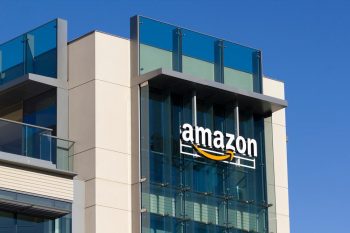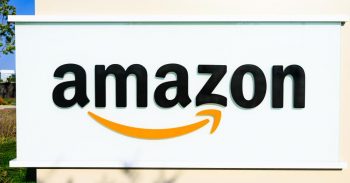If you have purchased any product from Amazon and want to return it, knowing how to print the return label can help you go through the entire refund process quickly.
To print Amazon Return Label, open the Amazon app on your Android/iOS device and log in. Tap “Orders and tap “Return or replace items.” Type in a valid reason and choose a refund method.
When the Return Lable appears after you enter the pickup details, choose “email label to me” on iOS or the “Print Label” button on Android.
This guide will discuss how to print an Amazon return label to return the product to the company as swiftly as possible.
Printing Amazon Return Label
Amazon offers free returns on most products within 30 days of product delivery. However, you need to be familiar with the process of printing the Return Label to return the product and get the refund smoothly.
1. Using Computer/Laptop

Printing Amazon return Label for a desktop computer or laptop is pretty straightforward. To do this, open the Amazon website in your computer web browser, sign into your account, and click the “Orders” button present near the upper right corner.
Click the “Return or replace items” button next to the order you want to return. Amazon will now ask you, “Why are you returning this item?”. Choose the right reason, and add a comment to elaborate on your issue further.
If there are numerous products in your single order, choose the one you want to return.
Next, select a refund method, and you will see a Return Label appear on the screen. Connect a printer to your PC, click on the “Print label & instructions ” option, and select the printer and paper type.
You can also preview and edit the Amazon Return Label according to your needs. After getting satisfied with the preview, click the “Print” button to get the hard copy of the label.
Each Amazon return label is associated with a specific return. So, you should never add multiple products from different orders in the same box, as this will cause issues in the refunding process.
2. Using iPhone/iPad
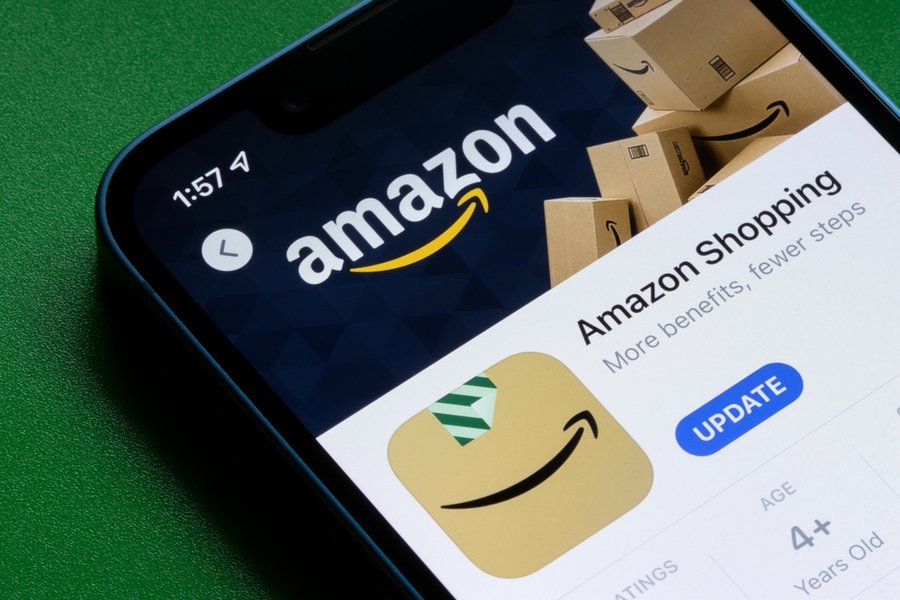
If you have an iPhone/iPad and want to print Amazon Return Label, log into the Amazon app, tap the three lines icon on the top left, and select “Your Orders.” Tap the “Return or replace items” button next to the order you want to return and type in a valid reason.
Now, select the payment method. After that, choose a shipment method. As soon as you submit your pickup details, your Amazon return label will pop up on your screen; choose the “email label to me” option here.
You will probably get a refund on your debit card or Amazon account.
In the email, select the “view & print” button and choose the Safari browser option. Click the “square with up arrow” button on the bottom, and select “Print.”
There are various printing apps for iPhones and iPads to connect them to a printer, such as “Printer App,” “eSwap,” “Jolt,” “Avery,” etc.
3. Using Android Device
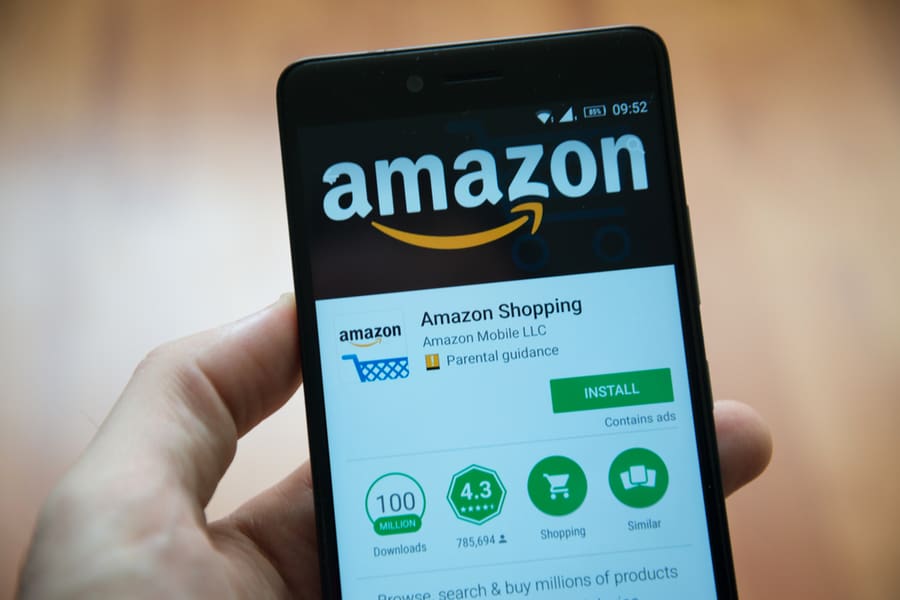
On an Android device, sign into the app and repeat the same steps for an iOS device until you see the Return Label on the screen. Here, tap the “Print Label” button.
Next, tap the three-dot vertical icon on the right-hand side corner of your mobile’s screen. Select “Print,” and then choose the printer.
A lot of times, the “Print” option doesn’t appear after selecting three dots. To tackle this situation, select “Share,” next choose “Chrome,” and finally tap the “Print” button.
After tapping “Choose the Printer,” you will get the instructions on the screen to connect a wireless or physical printer to your mobile.
You can also preview and edit your label according to your needs. After getting satisfied with the editing, tap the “Print Label and instructions” option, select your printing preferences, and hit the “Print” button.
If you don’t want to print at the moment, you can email the Return Label and print it afterward.
A few cloud-print Google partners are “Papercut.com,” “Ezeep.com,” “directprint.io,” and “Printix.net.”
Takeaway

In this guide, we’ve explained the whole process of printing the Amazon Return Label on a computer, Android, or iOS device. For this purpose, using physical or cloud-based printers is the best choice.
We hope this guide will help you return the product to Amazon and make your shopping experience on this e-commerce store smooth.
Frequently Asked Questions
Can I Do Label-Free, Box-Free Returns on Amazon?
Yes, if you don’t want to print out the Amazon return label, you can choose that drop-off location from the Amazon website or app, which supports label-free, box-free returns. You will get a QR code which you must bring with the item to the selected location.
What Items Are Eligible for a Free Return Option?
Amazon offers free returns on recently sold and unopened products delivered to 50 United States. You can see “free returns” next to the price of the items which are eligible for unpaid returns.