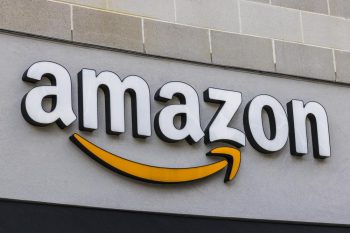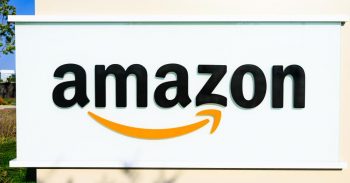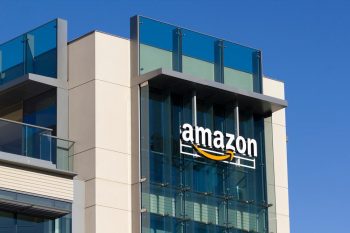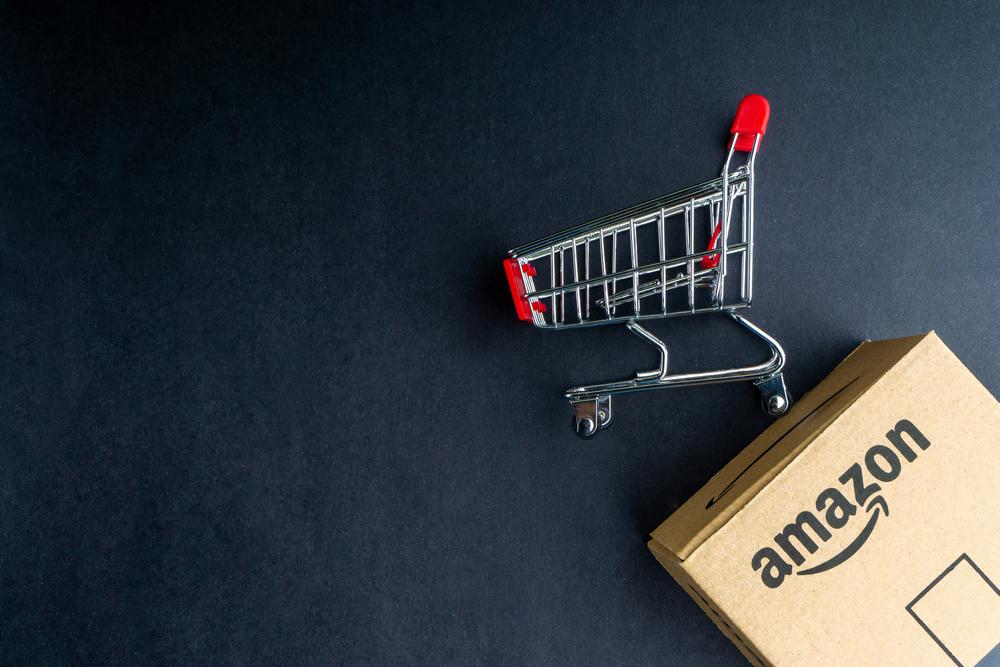
From purchasing books to electronics, to grocery items, Amazon has become the go-to online store for millions of people worldwide. One of the most common questions that new users often have is how to pay for their orders. In this comprehensive guide, we will walk you through how to pay with a Visa card on Amazon.
To pay with a Visa card on Amazon, log into your Amazon account, go to ‘Your Account’ and click ‘Your Payments’. Click on ‘Add a payment method’ and select ‘Add a credit or debit card’. Enter your Visa card details and billing address, then click ‘Add your card’. When making a purchase, select your Visa card as your payment method during checkout.
Preliminary Requirements
Before you can use your Visa card on Amazon, you need to have an active Amazon account. If you don’t have one, signing up is easy and free. You also need a valid Visa card, which could be a credit, debit, or prepaid card. The card should have sufficient funds or credit to cover the cost of your purchase.
Adding a Visa Card as a Payment Method
After you’ve logged into your Amazon account, head to ‘Your Account’ and click ‘Your Payments’. Here, you’ll find the ‘Add a payment method’ link. Click on it and select ‘Add a credit or debit card’ under ‘Add a New Payment Method’. Fill in your Visa card details, which include the card number, expiration date, and security code. Make sure to enter the billing address associated with the card, then click ‘Add your card’. Your Visa card is now ready to be used for purchases on Amazon.
Making a Purchase Using a Visa Card
When you’re ready to make a purchase, add your items to the cart and proceed to checkout. In the Payment Method section, select your Visa card as your payment method. If you’re using a Visa gift card, you can add it as a payment method by following the same steps. However, note that you cannot combine Visa gift cards with another payment method on a single purchase.
Modifying or Updating Visa Card Details
Amazon allows you to modify or update your Visa card details. To do this, go to ‘Your Account’, click on ‘Payment options’, find the card you want to update, and click ‘Edit’. You can update the name on the card, card number, expiration date, and billing address. Remember to click ‘Save’ to confirm the changes.
Security Measures
Amazon has robust security measures in place to protect your Visa card information. It uses the Payment Card Industry Data Security Standard (PCI DSS) when handling credit card data. Visa cards also come with their own security features, such as Visa Advanced Authorization and a Zero Liability policy.
What to Do If Your Visa Payment Is Declined
If your Visa payment is declined, verify your payment information, update your payment method, check available funds, and contact your bank to find out why the payment was declined. Once the issue is resolved, retry the payment.
Setting a Visa Card as the Default Payment Method
You can set your Visa card as your default payment method on Amazon. To do this, go to ‘Your Account’, click on ‘Payment Options’, locate your Visa card, and click on ‘Make default’.
Removing a Visa Card from Amazon
If you want to remove your Visa card from Amazon, go to ‘Your Account’, click on ‘Payment Options’, find the Visa card you want to remove, and click on ‘Remove’.
Updating Visa Card Details
When you update your Visa card details on Amazon, it usually takes less than two minutes for Amazon to verify your card. However, depending on your card issuer and network, it can take up to 48 hours for Amazon to update your account with the new card information.
In conclusion, Amazon provides a safe and efficient platform for online shopping, and paying with your Visa card is a straightforward process. Whether you’re a first-time user or a regular buyer, this guide will help you navigate Amazon’s payment process with ease. Happy shopping!
Frequently Asked Questions
Can I use multiple Visa cards to pay for a single order on Amazon?
No, Amazon does not allow you to split payment between multiple cards for a single order. You can only use one card per order.
Will Amazon save my Visa card details for future purchases?
Yes, once you add your Visa card as a payment method, Amazon saves the card details for future use. You can choose to remove your card details at any time.
Can I use a Visa card issued from any country to make purchases on Amazon?
Generally, yes. Amazon accepts Visa cards issued from most countries. However, some digital content and services may not be available to customers located outside of the U.S due to geographical restrictions.
What happens if my Visa card expires and it’s my default payment method on Amazon?
If your Visa card expires, Amazon will not be able to process your order. You will need to update your card details with the new expiration date, or add a new payment method.
Can I add a Visa card to my Amazon account on the mobile app?
Yes, you can add a Visa card to your Amazon account using the mobile app. The process is similar to the one on the desktop site. You would go to ‘Your Account’, then ‘Manage Payment Options’, and then follow the prompts to add your card details.