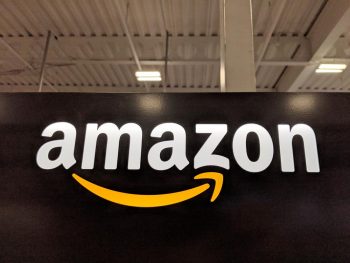There are times when you might need to cancel a subscription service, and doing so should be as easy as possible. One such service is Hulu, a popular streaming platform that offers a wide range of TV shows, movies, and original content. If you’ve subscribed to Hulu through Amazon and now wish to cancel your subscription, this guide will provide you with a comprehensive step-by-step process on how to do so.
To cancel Hulu on Amazon, you can either use Hulu.com or Amazon Pay. For Hulu.com, sign in, navigate to the Account tab, and click “Cancel” under “Your Subscription”. For Amazon Pay, sign in, go to the Merchant Agreements tab, find Hulu, and click “Cancel Agreement”. Please remember that you cannot cancel directly from Fire TV or Firestick. You will need to use the Amazon Silk web browser on your Fire TV to access Hulu.com or Amazon Pay.
Why Cancel Hulu?
There could be various reasons why you might want to cancel your Hulu subscription. Perhaps you’re not watching it as much, or maybe you’re looking to cut costs. Regardless of the reason, the cancellation process should be simple and straightforward.
Prerequisites for Canceling Hulu on Amazon
Before you begin the process of canceling Hulu on Amazon, ensure that you have access to your Hulu and Amazon accounts. You will need your login credentials for both. Also, remember that you can’t cancel your Hulu subscription from Fire TV or Firestick directly; you need to use the Amazon Silk web browser on your Fire TV to access Hulu.com or Amazon Pay and cancel your subscription.
How to Cancel Hulu on Hulu.com
- Open a web browser and go to Hulu.com.
- Sign into your Hulu account.
- Navigate to the Hulu Account tab.
- Click or tap on the “Cancel” button, which is located beneath “Your Subscription”.
- You will be asked whether you want to “Pause”. To cancel, click or tap on “Continue to Cancel”.
- The final step is to select “Cancel Subscription”.
- After completing the cancellation, go to the Payment Information tab to verify that your Amazon-billed Hulu subscription is not over. If the membership is shown as “canceled”, then your Amazon account will no longer be billed for Hulu and your services will expire.
How to Cancel Hulu on Amazon Pay
- Go to Amazon Pay and sign into your Amazon Account.
- Enter the Merchant Agreements tab to see payments.
- Next to the Hulu subscription tap on the “Details” button.
- Under Manage Merchant Agreement, select Cancel Agreement.
- A dialog box will show up, so select “Cancel Agreement”.
After canceling the Hulu subscription in Amazon Pay, you will receive an email confirming that your membership has been canceled. Please note that according to Hulu’s billing terms of service and policy, you won’t receive a refund upon cancellation for any unused remaining days.
Potential Issues When Canceling Hulu on Amazon
While the process is generally straightforward, you might encounter a few issues. Some users might find the cancellation process confusing, while others could have trouble accessing their account information. Remember, you cannot directly cancel your Hulu subscription from Fire TV or Firestick.
Reactivating Your Hulu Subscription
If you change your mind, you can reactivate your Hulu subscription at any time after canceling it. Just log in to your Hulu account and resume your subscription. If you had initially canceled your Hulu subscription through Amazon Pay, you can manage your subscriptions and recurring payments by following the steps mentioned above.
In conclusion, canceling your Hulu subscription on Amazon is a simple process that can be done either through Hulu.com or Amazon Pay. We hope this guide has made the process clearer for you. Happy streaming!
Frequently Asked Questions
Can I get a refund for my remaining Hulu subscription after I cancel?
No, according to Hulu’s billing terms of service and policy, you won’t receive a refund upon cancellation for any unused remaining days.
Can I cancel my Hulu subscription directly from my Amazon Fire TV or Firestick?
No, you cannot directly cancel your Hulu subscription from Fire TV or Firestick. You need to use the Amazon Silk web browser on your Fire TV to access Hulu.com or Amazon Pay and cancel your subscription.
How will I know if my Hulu subscription has been successfully canceled?
After canceling the Hulu subscription in Amazon Pay, you will receive an email confirming that your membership has been canceled. You can also go to the Payment Information tab on Hulu.com to verify that your Amazon-billed Hulu subscription is not over. If the membership is shown as “canceled”, then your Amazon account will no longer be billed for Hulu and your services will expire.
Can I reactivate my Hulu subscription after canceling it?
Yes, you can reactivate your Hulu subscription at any time after canceling it. Just log in to your Hulu account and resume your subscription. If you had initially canceled your Hulu subscription through Amazon Pay, you can manage your subscriptions and recurring payments by following the same steps used for cancellation.