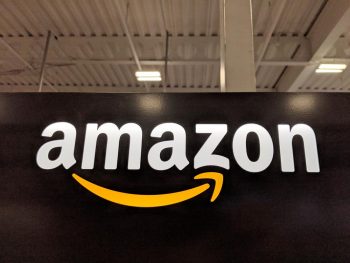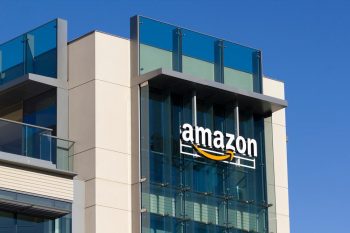Online shopping has become a necessity in our modern, digital age. Amazon, being one of the biggest online marketplaces, offers a variety of payment options, including the ability to pay with a debit card. In this comprehensive guide, we will walk you through the step-by-step process of how to pay on Amazon with a debit card, ensuring that your online shopping experience is as smooth as possible.
To pay on Amazon with a debit card, first add your debit card to your Amazon account by going to “Your Account” and then “Payment options.” Add your card details under “Add a New Payment Method.” When making a purchase, proceed to checkout, enter your shipping details, select your added debit card as the payment method, review your order, and click on “Place your order.” Always ensure the safety of your card information when shopping online.
Adding a Debit Card to Your Amazon Account
Before you can pay with a debit card on Amazon, you first need to add the card to your account. Here’s how you do it:
- Open the Amazon app or visit the Amazon website and sign in to your account.
- Click on the menu button (three horizontal lines) usually located at the top left corner of the app or the top right corner of the website.
- Tap or click on “Account” or “Your Account.”
- Scroll down to the “Payment” section and tap or click on “Your Payments” or “Payment options.”
- Under “Add a New Payment Method,” click on “Add a credit or debit card.”
- Enter your debit card details, including the card number, expiration date, and cardholder name.
- Provide the billing address associated with the debit card.
- Click on “Add your card” or “Save” to complete the process.
Paying on Amazon with a Debit Card
Once you’ve added your debit card to your Amazon account, it’s time to make a purchase. Follow these steps:
- Browse and select the items you want to purchase, then add them to your cart.
- Proceed to checkout by clicking on the shopping cart icon and selecting “Proceed to Checkout.”
- Enter your shipping address or select an existing address from your account.
- Choose a shipping method and continue to the payment section.
- In the payment section, select the debit card you want to use for the payment.
- Review your order details and click on “Place your order” to complete the transaction.
Ensuring Your Debit Card Information is Safe
When using your debit card on Amazon, it’s important to ensure your information is safe. Here are some tips:
- Use a strong, unique password for your Amazon account to prevent unauthorized access.
- Monitor your bank account regularly for any suspicious activity.
- Make sure you are connected to a secure Wi-Fi network when shopping online.
- Only shop on secure websites, looking for security symbols like an unbroken key or a padlock.
Dealing with Failed Debit Card Payments
If your debit card payment fails on Amazon, don’t panic. Follow these steps:
- Verify your payment information: Ensure that you have entered the correct debit card number, expiration date, CVV code, and billing address.
- Check your account balance: Make sure you have sufficient funds in your bank account to cover the cost of the order.
- Contact your bank: If your payment information is correct and you have enough funds, contact your bank to inquire about the declined payment.
Refund Process for Debit Card Payments
If you need to return an item and request a refund, the process typically takes 5 to 7 business days after the return is processed. However, it may take up to 10 business days for the refund to show on the original payment method.
In conclusion, paying on Amazon with a debit card is a straightforward process. By following the above steps and precautions, you can enjoy a seamless online shopping experience. Happy shopping!
Frequently Asked Questions
Can I add more than one debit card to my Amazon account?
Yes, you can add multiple debit cards to your Amazon account. Just follow the steps mentioned above for each card you want to add.
Is it possible to remove a debit card from my Amazon account?
Yes, you can remove a debit card from your Amazon account. To do this, navigate to “Your Payments” or “Payment options” in your Amazon account, find the card you want to remove, and click on “Remove.”
Can I split my Amazon payment between multiple debit cards?
No, Amazon does not currently allow customers to split a single order between multiple payment methods. You will need to place separate orders if you want to use different cards.
What should I do if my debit card is lost or stolen?
If your debit card is lost or stolen, you should immediately report it to your bank and have it cancelled. After doing so, remove the card from your Amazon account to prevent any unauthorized transactions.
Why is my debit card being declined on Amazon even though I have sufficient funds?
Your debit card may be declined on Amazon for various reasons, such as incorrect card details, expired card, or a restriction placed by your bank. If you’ve checked all these and still encounter issues, contact your bank for further assistance.