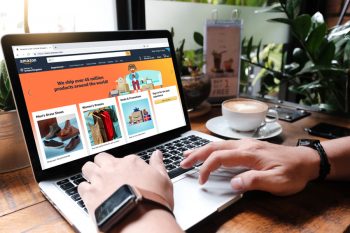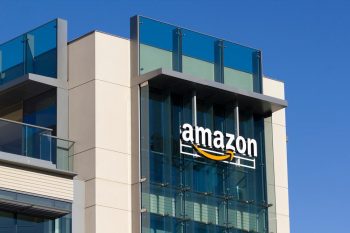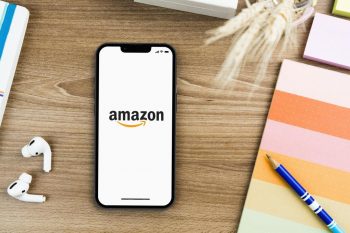If you’re an Amazon employee who cannot attend work on a certain day, you may wonder about the correct process for swapping shifts to delegate tasks to any coworker.
To swap shifts at Amazon:
- Log in to the A to Z web portal, Android, or iOS app with your credentials.
- Now, view your schedule and select a shift you want to swap with a coworker.
- Next, click on the “Swap Shift” button.
- Select any appropriate coworker to offer the shift to and click “Submit.”
- The selected coworker will receive a notification to accept or decline the offer.
If the coworker accepts the offer, the shift workload will be transferred to them.
For your knowledge, we’ll explore below how to swap shifts at Amazon to help you manage your commitments by balancing your work and maintaining a productive work environment.
Swapping Shifts at Amazon

Amazon is the most successful and one of the world’s largest companies known for its vast selection of products, fast shipping times, and innovative technology solutions.
The company gives the credit for its success to the hardworking employees who relentlessly strive to improve customer experience and drive its growth in the forward direction.
At the same time, Amazon also incentivizes employees for their efforts. The benefits include competitive wages, health insurance, wellness, and development programs, flexible leave policies, and a convenient way to swap shifts.
As an Amazon employee, you can manage your schedule more effectively and accommodate changes in your professional and personal life by swapping shifts, leading to improved productivity and job satisfaction.
Let’s discuss the step-by-step process to swap shifts at Amazon so that you always follow the correct protocols without facing any repercussions later:
Step 1: Log In to the Amazon A to Z Portal
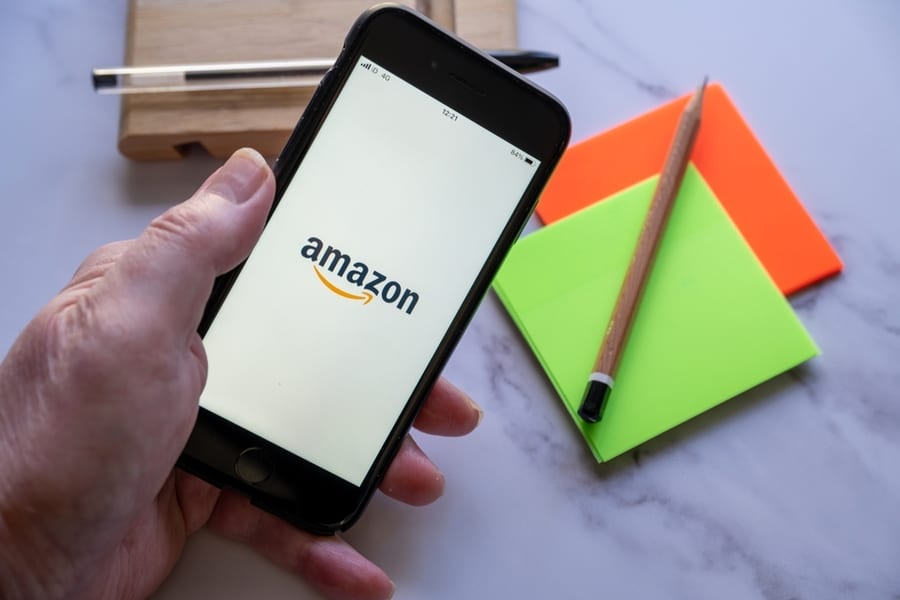
First, open your preferred web browser and head to the Amazon A to Z login page. Alternatively, you can download the Amazon A to Z app from the Apple App Store or Google Play Store.
Next, enter your Amazon login credentials in the appropriate fields. It typically includes your Amazon email address and password. Now, click “Sign In” to proceed.
Once logged in, you can access various tools and resources to help you manage your work at Amazon.
You can view, add, cancel, or swap shifts, request time off, update your profile information, communicate with supervisors, and more through the Amazon A to Z website or the app.
Step 2: View Your Schedule & Select a Shift for Swapping

In this step, click the “Menu” icon and select “Schedule” from the drop-down list to view and find information that typically displays a calendar view of your upcoming shifts.
Now, click the shift you want to swap to view its details. You will then see additional information, such as specific tasks or responsibilities, and any notes or comments from your supervisor.
Step 3: Swap Your Shift With an Interested Coworker

Once you have reviewed the shift details, click on the “Swap Shift” button, which is located at the top of this page. A list of eligible coworkers interested in swapping shifts with you will open up.
Next, choose the coworker you want to offer your shift to.
You can filter the coworker list by department, job title, or other criteria to find the most suitable for a swap.
Lastly, click the “Submit” button to finalize the offer. A notification will be sent to the coworker you selected, allowing them to review the offer and accept or decline it.
Once your selected coworker accepts the offer, the shift will be transferred to them, and your absence will be properly accounted for.
Conclusion
In this article, we have discussed how to swap shifts at Amazon, including the steps you need to follow on the A to Z web portal or app.
We hope this information has clarified how to manage your work schedule effectively and easily go through the shift-swapping process at Amazon.
Frequently Asked Questions
What Happens if I Can’t Find Someone To Swap Shifts With Me?
If you cannot find someone to swap shifts with you, Amazon may not be able to accommodate your request. In such a scenario, you must work the original shift assigned to you.
Can I Swap Shifts Multiple Times a Week?
Yes, you can swap shifts multiple times a week. However, your supervisor can limit the times you can swap shifts in a week or month to ensure the work schedule is not disrupted.
What Is the Deadline for Requesting a Shift Swap?
The deadline for requesting a shift swap at Amazon may vary depending on your facility and department.
In general, you should submit your request as early as possible to increase the likelihood of finding someone willing to swap with you.
Can I Swap Shifts if I Am a Part-Time Employee?
Yes, part-time employees at Amazon are generally eligible to swap shifts by following the same method that applies to full-time employees.
What Is the Process for Swapping Shifts During Peak Season or High-Demand Periods?
During peak season, holidays, or special events, additional scheduling restrictions or limitations may be in place to ensure the facility operates smoothly and efficiently.
As a result, it can be more difficult to find someone to swap shifts with at Amazon during these periods.