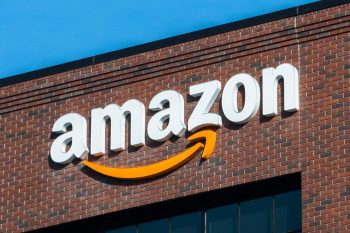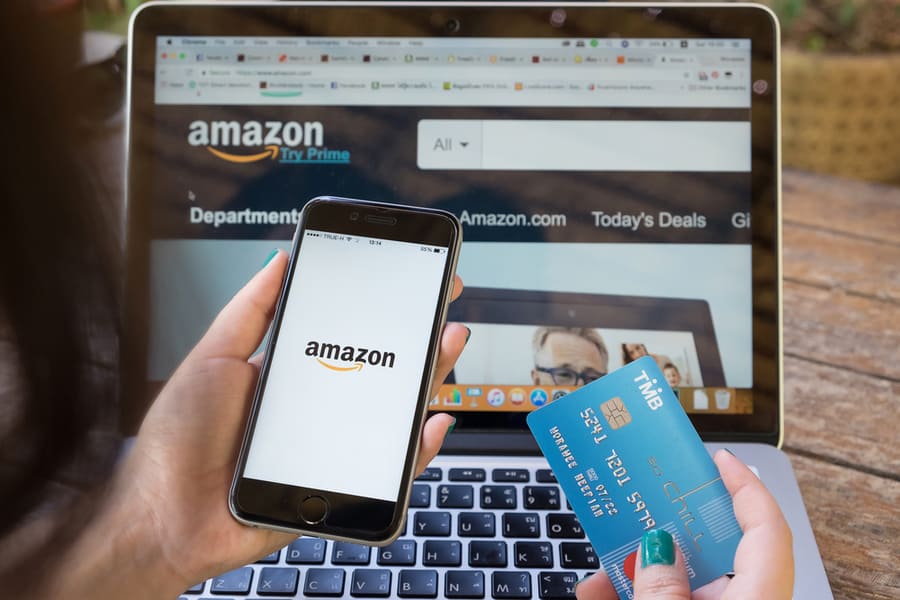
Is your Amazon “Saved for later” list cluttered with items you no longer need?
Or perhaps you’ve accidentally added something and want to remove it. Regardless of the reason, deleting items from your “Saved for later” list on Amazon is a simple process.
In this article, we’ll walk you through the steps to delete items you no longer need from the “Saved for later” list.
Whether you want to remove a single item or clear the entire list, we’ll show you how to do it.
- There are two main ways to delete items from your “Saved for later” list: delete individual items from your shopping cart or delete multiple items from the “Accounts & Lists” page.
- You can also use the “Filter & Sort” button to select multiple items to delete at once or delete the entire “Saved for later” list by clicking the “Delete list” button.
- If you accidentally delete an item from your “Saved for later” list, you can find it in your purchase history and add it back to your shopping cart or on a different list.
2 Ways To Delete Items From Your “Saved for Later” List on Amazon
There are two ways to delete items from your “Saved for later” list:
1. Delete Individual Items From Your Shopping Cart
You can delete items on the “Saved for later” list directly from your shopping cart. This method allows you to remove single items from your list.
Below are steps to do it:
- Go to the Amazon website and log in to your account.
- Click on the cart button on the top right corner of your Amazon page. You will see all the items on your “Saved for later” list.
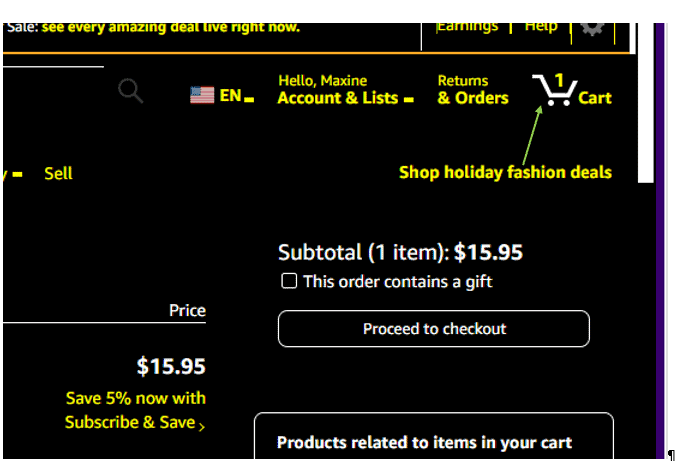
- Click on the delete button next to the items you want to remove from the list. If you like to buy them, navigate to “Move to cart” and proceed to checkout. You can also use the “Add to list” button to add the item to a list of your choice.
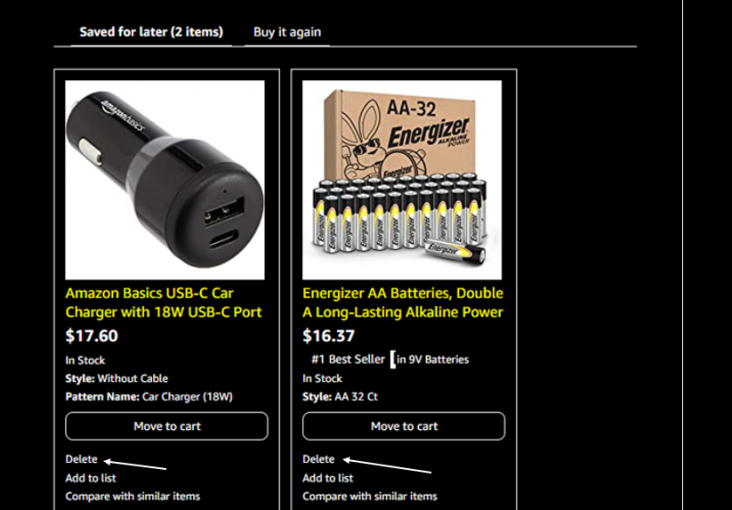
Note: It’s possible to access items deleted from “Saved for later” in the Amazon purchase history. To view and manage your purchase history, go to the “Accounts & Lists” drop-down menu and select “Your Orders.” From your purchase history, you can add items back to the shopping cart and buy or “Saved for later” list.
2. Delete Multiple Items From the “Accounts & Lists” Page
To delete multiple items, navigate to “Accounts & Lists.” Here, you can choose to delete single or bulk items.
Follow the steps below:
- Go to the Amazon website and log in to your account.
- Click on the “Accounts & Lists” drop-down menu in the top right corner of the page and select “Your Lists.”
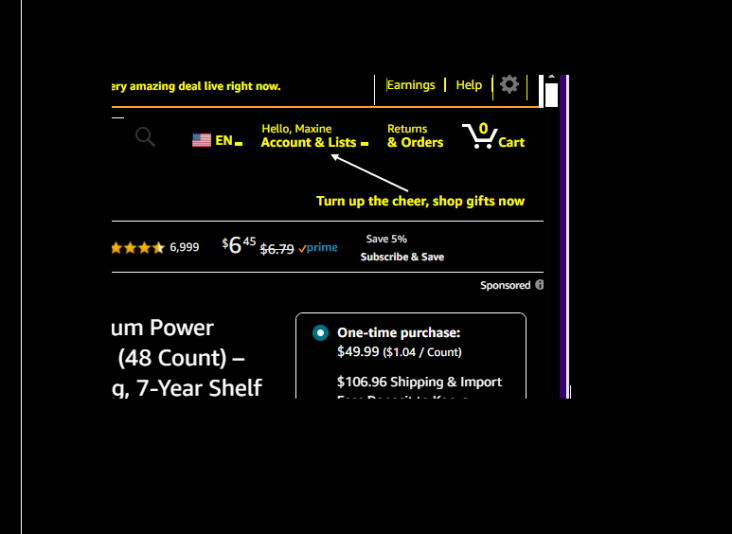
- You will find all the items saved for later under ”Your Lists.” Click “More” on the right corner, then ”Manage list.” To delete the entire list, go to “Delete list.” You can also delete single products by selecting the item and then delete.
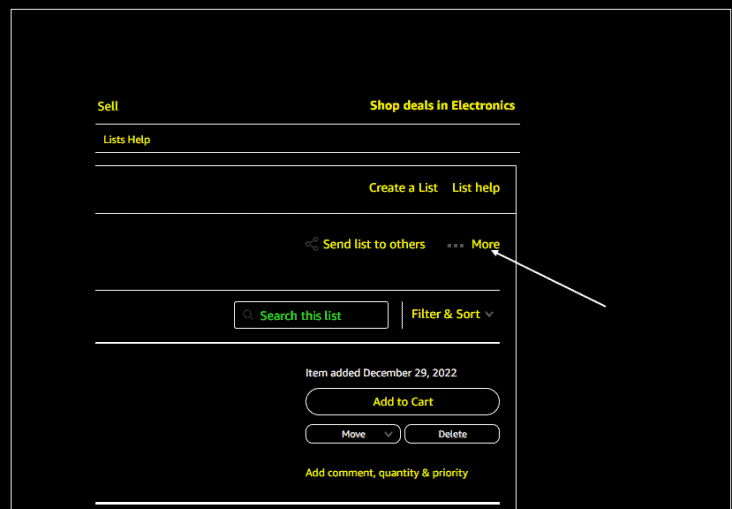
- Select multiple items to delete using the ”Filter & Sort” button.
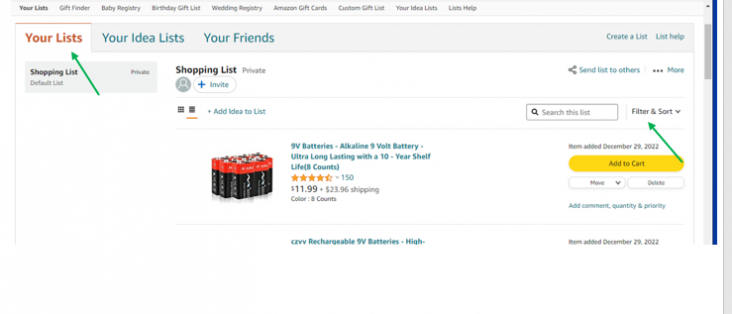
Conclusion
By following the steps outlined above, you can remove items from the “Saved for later” list within just a few clicks.
Remember this action will not affect your purchase history. It’s a simple way to manage items you are interested in but wish to buy later.
When ready, you can move the items back to the shopping cart and proceed to checkout.
Take a few minutes to review and clean up your “Saved for later” list. You will enjoy having a clutter-free shopping experience. Happy shopping!
Frequently Asked Questions
How Do I Add Items To “Saved for Later”?
Go to the Amazon website and log in to your account. Add items to your shopping cart as usual.
When you are ready to checkout, click the “Save for later” button next to each item you want to add to your “Saved for later” list.
The item will be removed from your shopping cart and added to your “Saved for Later” list.
How Do I Move Items From “Saved for Later” to My Wishlist on Amazon?
You can move an item from your “Saved for Later” list to your wishlist by clicking the “Move to wish list” button next to the item on the “Saved for later” list page. This will automatically move the item to your default wishlist.
If you want to move the item to a different wishlist, you can select the wishlist you want to use from the drop-down menu that appears when you hover over the “Move to wish list” button.
Are There Any Limitations on Deleting Items From My “Saved for Later” List?
In general, there are no limitations on deleting items from your “Saved for later” list on Amazon.
You should be able to delete any items you have added to this list at any time, regardless of whether you have made a purchase or if the items have an expiration date.