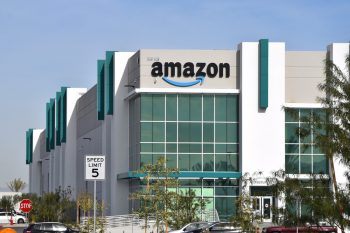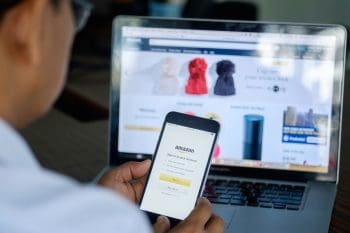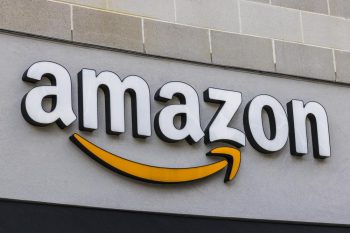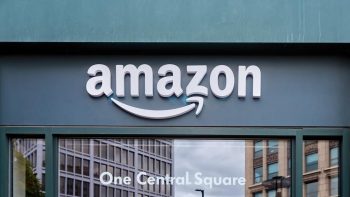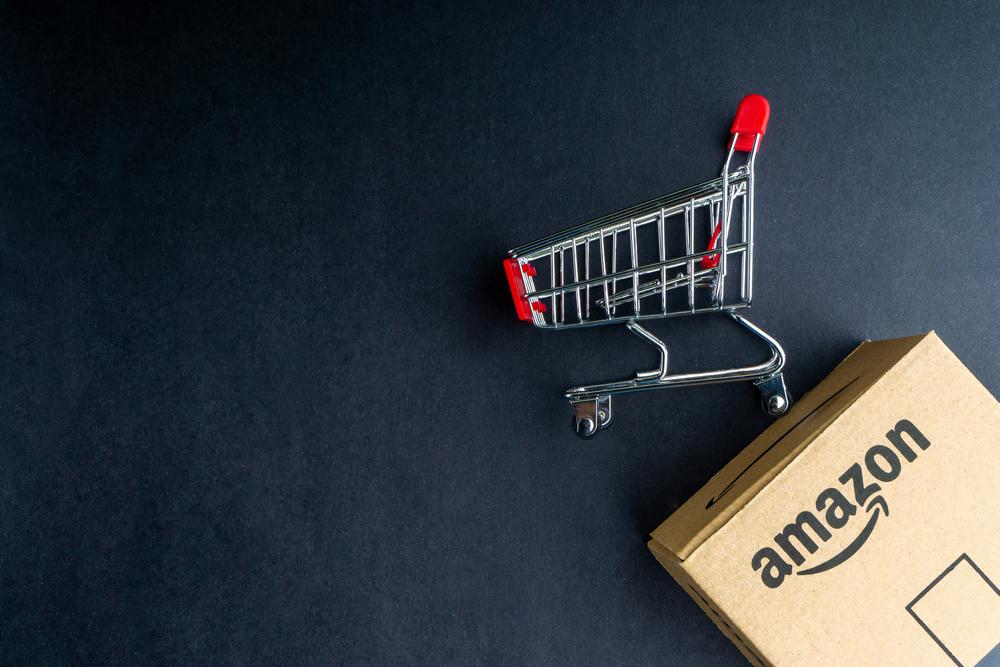
Creating and managing a registry on Amazon, whether for a baby shower, wedding, or other special event, is a convenient way to let your loved ones know what you need. But once the gifts start coming in, how do you keep track of what has been purchased? In this comprehensive guide, we will walk you through the steps to view purchased items on your Amazon Registry.
To view purchased items on your Amazon Registry, access your specific registry page, locate the “Thank You & Returns” section and click on it to access your Thank You List. This list will display the names and addresses of people who have purchased items from your registry. To view only the purchased items, use the filter feature on your registry page, select “Purchased” from the options, and click “Save & Apply.”
Accessing Your Amazon Registry
Before you can view purchased items, you need to access your registry. Here’s how:
- Visit the Amazon Baby Registry page.
- Use the search bar to enter your name or email address to find your specific registry.
- Browse the registry to view the items listed.
If you are creating a registry for the first time, click on “Create a new Baby Registry,” and follow the on-screen instructions. Once your registry is created, you can edit your personal information, shipping address, and other settings in the Baby Registry Settings.
Viewing Purchased Items on Your Amazon Registry
Amazon offers a feature called the “Thank You List” for most registries. This list helps you track gifts purchased on your registry and initiate gift returns if needed. Here’s how to access it:
- Go to your specific registry page (e.g., Baby Registry or Wedding Registry).
- Locate the “Thank You & Returns” section.
- Click on it to access your Thank You List.
The Thank You List will display the names and addresses of people who have purchased items from your registry, provided they have opted to share their information. Please note that the Thank You List does not send electronic thank you notes to gift givers, but you can use it to track the thank you notes you’ve sent on your own.
Sorting and Filtering Purchased Items
To view only the purchased items in your registry, you can use the filter feature:
- Go to your registry.
- Click on the “Filter” link (usually located near the top right).
- Choose “Purchased” from the available options.
- Click “Save & Apply.”
This will display all the purchased items in your registry. You can also sort by other options such as “Must-Have,” “Price,” or “Category” using the same filter menu.
Troubleshooting: Unable to View Purchased Items?
If you are unable to view purchased items on your Amazon Registry, try the following troubleshooting steps:
- Check the filter settings: Make sure you’ve selected “Purchased” in the filter menu.
- Verify the “Don’t spoil my surprises” setting: If this option is checked, it might delay the update of purchased items on your registry.
- Check the “Thank You List”: It might show who purchased items even if they are not marked as purchased on the registry.
- Contact Amazon Customer Service: If the issue persists, reach out to Amazon’s customer service for assistance.
Remember that it may take a few hours for items to be marked as purchased on the registry. If the item was ordered outside the registry, it might not be marked as purchased.
Amazon’s registry service is a fantastic tool for managing gifts for any occasion. With these simple steps, you can easily view purchased items and keep your registry updated. Happy gifting!
Frequently Asked Questions
Can I view purchased items on my Amazon Registry from a mobile device?
Yes, you can view purchased items on your Amazon Registry from a mobile device. Just open the Amazon app, navigate to your specific registry, and follow the same steps as outlined above.
How can I share my Amazon Registry with my friends and family?
You can share your Amazon Registry by clicking on the “Share” button on your registry page. This will provide you with a direct link to your registry that you can share via email, social media, or any other method you prefer.
What if an item on my registry is out of stock?
If an item on your registry is out of stock, it will be marked as such on your registry. However, it will not be automatically removed from your registry. You can choose to remove it manually or leave it in case it comes back in stock.
Can I add items to my Amazon Registry from other websites?
Yes, Amazon offers a feature called “Universal Registry.” This allows you to add items from any website to your Amazon Registry using the Amazon Assistant browser extension.
Can I return a gift purchased from my Amazon Registry?
Yes, Amazon offers a generous return policy for most items purchased from your registry. You can initiate a return from your “Thank You List” by clicking on the “Return Gift” button next to the item.