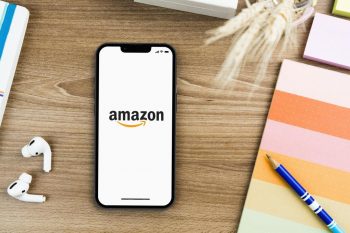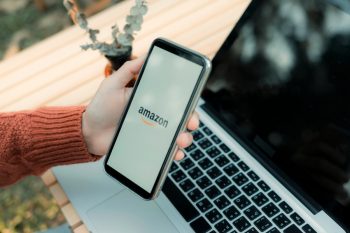Setting up a smart home can seem daunting, but with the right guidance, it can be a straightforward process. One of the most useful integrations is setting up your Ring Doorbell with Amazon Echo. This combination not only enhances your home security but also adds a layer of convenience to your daily life. In this comprehensive guide, we will walk you through every step of the process, troubleshooting tips, and how to optimize this integration for the best home security experience.
To set up your Ring Doorbell with Amazon Echo, first install your Ring Doorbell and set up the Ring app. Then, in the Alexa app, enable the Ring skill and link your Ring and Amazon accounts. Ask Alexa to discover devices and your Ring Doorbell should now be connected to your Amazon Echo. Finally, enable the “Doorbell Press” option in the Alexa app if you want your Echo devices to play a sound when someone rings the doorbell.
Prerequisites
Before we dive into the setup process, let’s make sure you have all the necessary equipment. You will need:
- A Ring Doorbell device
- An Amazon Echo device
- A smartphone or tablet with the Alexa and Ring apps installed
- A stable Wi-Fi connection
Step-by-Step Set Up Guide
Here’s how to connect your Ring Doorbell to your Amazon Echo:
- Install your Ring Doorbell: Follow the instructions provided by Ring to physically install your device. Make sure it’s connected to your Wi-Fi network.
- Set up the Ring app: Download the Ring app on your smartphone and follow the in-app instructions.
- Connect Ring Doorbell to Alexa: Open the Alexa app, tap “More” in the lower right corner, select “Skills & Games”, search for the Ring skill, and enable it.
- Link Accounts: After enabling the Ring skill, you’ll be prompted to link your Ring and Amazon accounts. Sign in to your Amazon account and authorize the connection.
- Discover Devices: Ask Alexa to discover devices by saying, “Alexa, discover devices.” Your Ring Doorbell should now be connected to your Amazon Echo.
- Set up Chime Notifications: If you want your Echo devices to play a sound when someone rings the doorbell, enable the “Doorbell Press” option in the Alexa app.
Troubleshooting Common Issues
If you encounter issues during the setup process, here are some troubleshooting tips:
- Check Wi-Fi Connection: Ensure both your Ring Doorbell and Amazon Echo devices are connected to the same Wi-Fi network.
- Restart Devices: Unplug your Ring Doorbell, Amazon Echo, and router/modem, wait for 30 seconds, and then plug them back in.
- Update Devices: Make sure both your Ring Doorbell and Amazon Echo devices have the latest firmware updates.
- Disable and Re-Enable the Ring Skill: In the Alexa app, disable the Ring skill, remove all devices linked through the Ring skill, re-enable the Ring skill, and perform account linking again.
- Check Device Health: Use the Ring app to check the device health of your Ring Doorbell, including Wi-Fi signal strength and power source.
Optimizing Your Home Security Experience
After setting up your Ring Doorbell with Amazon Echo, there are several ways to optimize this integration:
- Enable Two-Way Communication: Initiate a conversation with the person at your door through your Amazon Echo device by using commands like “Alexa, answer [doorbell name]” or “Alexa, talk to [doorbell name]”.
- Use Live View: Watch live footage from your Ring Doorbell on Echo devices with a screen, like the Echo Show.
- Set Up Alexa Announcements: Have Alexa announce when someone presses your Ring doorbell or when motion is detected.
- Control Your Ring Doorbell with Alexa: Use voice commands to control your Ring Doorbell or security camera.
- Optimize Motion Detection Settings: Customize your Ring Doorbell’s motion detection settings to avoid false alarms and improve security.
Conclusion
Integrating your Ring Doorbell with Amazon Echo can greatly enhance your home security and convenience. With this comprehensive guide, you should be able to set up and optimize this integration with ease. If you encounter any issues during the setup process, don’t hesitate to contact Ring or Amazon customer support for further assistance. Happy smart living!
Frequently Asked Questions
Can I connect multiple Ring devices to my Amazon Echo?
Yes, you can connect multiple Ring devices to your Amazon Echo. Just follow the same process as outlined in the setup guide for each device. Just remember to use unique names for each device for easy identification.
Do I need a subscription for Ring doorbell to work with Amazon Echo?
No, you don’t need a subscription for basic functionality like receiving notifications and live viewing. However, if you want to access recorded videos or use advanced features, you may need a Ring Protect subscription.
Can I use Ring Doorbell with Amazon Echo if I don’t have a smartphone or tablet?
Unfortunately, a smartphone or tablet is necessary for the initial setup process as you need to install and use the Ring and Alexa apps. After the initial setup, you can control your Ring Doorbell using voice commands with your Echo device.
Can I disable the Ring Doorbell from ringing on my Amazon Echo?
Yes, you can disable the “Doorbell Press” option in the Alexa app to stop your Echo device from playing a sound when someone rings the doorbell.
Can I connect my Ring Doorbell to Amazon Echo without Wi-Fi?
No, both Ring Doorbell and Amazon Echo require a stable Wi-Fi connection to function and communicate with each other.