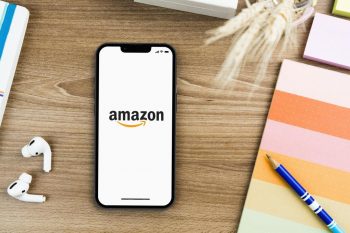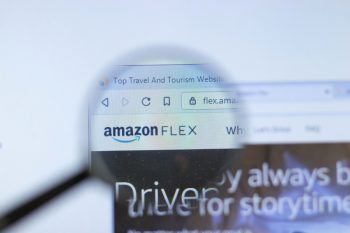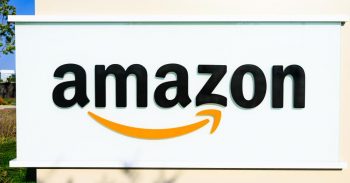Amazon Music is a fantastic platform for music lovers, offering a vast library of over 100 million songs and a wide range of popular podcasts. As an Amazon Music user, you might want to know how to sync your Amazon Music across multiple devices for a seamless music experience. This article will guide you through the process, provide solutions to common problems, and offer tips for optimizing your Amazon Music experience.
To sync Amazon Music across multiple devices, you need an Amazon Music Unlimited subscription. After subscribing, download and install the Amazon Music App on your devices. Sign in to your Amazon Music account on all your devices. Ensure all these devices are connected to the same Wi-Fi network. Now, you can start streaming Amazon Music across all your devices seamlessly.
What is Amazon Music?
Amazon Music is an online music and podcast streaming service from Amazon. It offers different subscription plans, catering to various user preferences and budgets. These include Amazon Music Free, Amazon Music Prime, and Amazon Music Unlimited.
Amazon Music is compatible with a wide range of devices, including smartphones, tablets, Echo devices, Fire TV, and web browsers. It also integrates with Alexa for voice-activated music requests, offers high-resolution audio streaming with Amazon Music HD, and provides personalized recommendations based on your listening habits.
How to Create an Account and Subscribe to Amazon Music
Creating an account and subscribing to Amazon Music is a straightforward process. You’ll first need to create an Amazon account if you don’t already have one. Once you have an account, visit the Amazon Music Unlimited page, choose your subscription plan, and click on “Try it Free” to start your free trial. After the trial period, your subscription will automatically continue at the selected plan’s monthly rate unless you cancel.
Syncing Amazon Music Across Multiple Devices
To sync Amazon Music across multiple devices, you need to have an Amazon Music Unlimited subscription. Once you have this subscription, you can access your music library on multiple devices using the same Amazon account.
- Sign up for Amazon Music Unlimited.
- Download the Amazon Music App on your devices.
- Sign in to your Amazon Music account on all your devices.
- Connect your devices to the same Wi-Fi network.
- Start streaming Amazon Music.
Troubleshooting Common Syncing Issues
Despite its user-friendly interface and seamless operation, Amazon Music users might occasionally encounter issues while syncing music across devices. Here are some common problems and their solutions:
- Check your internet connection: A strong and stable internet connection is crucial for streaming and syncing songs on Amazon Music.
- Force stop and reopen the app: This can help resolve temporary glitches that may be causing issues with the app.
- Clear the app cache: Clearing the cache can resolve intermittent app performance issues and remove any corrupted files that might be interfering with the app’s functionality.
- Update the app: Developers often release updates to address bugs and improve app functionality.
- Sign out and sign in: Try signing out of your Amazon Music account and signing back in to refresh your account’s connection to the app.
- Reinstall the app: If the issue persists, consider reinstalling the Amazon Music app on your device to ensure a fresh installation and eliminate any potential app-related issues.
Tips and Tricks to Optimize the Usage of Amazon Music
To enhance your Amazon Music experience, consider the following tips:
- Download and listen offline: Download songs, albums, or playlists to your mobile device or desktop for offline playback.
- Block explicit songs: To block explicit songs, go to Settings and select Block Explicit Songs in any of the apps.
- Sing along with lyrics: Tap the X-Ray button at the bottom of the mobile app screen to access additional information, credits, and lyrics for the song or album.
- Use Alexa for voice controls: Use Alexa voice commands to control your music playback on Amazon Echo devices or the Amazon Music app.
- Discover new music with personalized recommendations: Amazon Music curates personalized playlists and radio stations based on your listening history and preferences.
- Take advantage of high-quality audio settings: Upgrade to Amazon Music HD for access to over 60 million tracks in lossless audio quality.
In conclusion, syncing Amazon Music across multiple devices is a simple process that can enhance your music listening experience. By following these tips and troubleshooting steps, you can enjoy a seamless and enjoyable music experience with Amazon Music.
Frequently Asked Questions
Can I sync Amazon Music to multiple devices with Amazon Music Free or Amazon Music Prime?
No, the ability to sync Amazon Music across multiple devices is only available with an Amazon Music Unlimited subscription.
Is there a limit to the number of devices I can sync my Amazon Music account with?
Yes, Amazon Music Unlimited allows you to stream music on a maximum of six devices at the same time.
Can I listen to Amazon Music offline?
Yes, Amazon Music allows you to download songs, albums, or playlists to your mobile device or desktop for offline playback.
How do I upgrade to Amazon Music HD?
You can upgrade to Amazon Music HD by visiting the Amazon Music Unlimited page, selecting the HD plan, and following the on-screen instructions to subscribe.
Can I use Alexa to control music playback on non-Echo devices?
Yes, you can use Alexa voice commands to control your music playback on any device that has the Amazon Music app and supports Alexa, not just Amazon Echo devices.
How do I cancel my Amazon Music Unlimited subscription?
You can cancel your Amazon Music Unlimited subscription by going to ‘Your Amazon Music Settings’ in your Amazon account, and then clicking on ‘Cancel subscription’ in the Amazon Music Unlimited section.