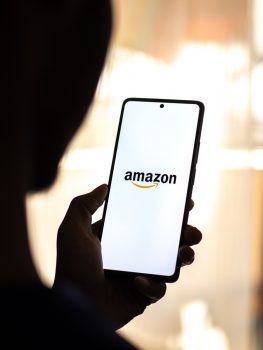In today’s digital age, advertisements have become an integral part of our online experience. They are almost everywhere, from our social media feeds to the streaming platforms we use. Amazon Fire Stick is no exception, with ads popping up before and during our favorite shows. However, there are ways to bypass these interruptions. This comprehensive guide will walk you through how to skip ads on Amazon Fire Stick.
To skip ads on Amazon Fire Stick, you can use methods such as installing the ad-blocking app Blokada, adjusting device preferences in the settings, using ad-free browsers like Firefox or Brave Browser, or pressing the fast-forward button when watching Amazon Prime Video. Remember, some methods may not work for all types of ads or on all streaming platforms.
What is Amazon Fire Stick?
The Amazon Fire Stick is a media streaming device that plugs into the HDMI port of your TV, turning it into a smart TV. It allows you to stream content from platforms such as Netflix, Hulu, Amazon Prime Video, and more. However, like many streaming services, it comes with ads.
Why Skip Ads on Amazon Fire Stick?
Advertisements can often disrupt the viewing experience, causing frustration among users. While ads provide a source of revenue for content creators, not all viewers appreciate the interruptions. Hence, learning how to skip ads can enhance your streaming experience, making it smoother and more enjoyable.
How to Skip Ads on Amazon Fire Stick
There are several methods to skip or block ads on Amazon Fire Stick. Here’s how:
1. Use Blokada
Blokada is a popular ad-blocking app that you can install on your Fire Stick to block ads and pop-ups. Here’s how to use Blokada to block ads on FireStick:
a. Install the Blokada app on your Fire Stick.
b. Launch the Blokada app.
c. Select and click the power button on the Blokada app window to enable ad-blocking.
2. Adjust Device Preferences
You can block ads on your Fire Stick by adjusting the device preferences in the settings. To do this, go to Settings > Preferences > Privacy Settings, and turn off Device Usage Data and Collect App Usage Data.
3. Use Ad-Free Browsers
You can use ad-free browsers like Firefox, SmartTube Next, or Brave Browser to enjoy an ad-free streaming experience.
4. Press the Fast-Forward Button
When watching Amazon Prime Video, you can skip ads by pressing the fast-forward button on your Fire TV Stick remote control.
Remember, some of these methods may not work for all types of ads or on all streaming platforms. However, using a combination of these methods should help you minimize the number of ads you encounter while using your Amazon Fire Stick.
Potential Risks or Downsides to Skipping Ads
While skipping ads can enhance your viewing experience, it’s not without its downsides. You might lose the ability to rewind or pause your video. Some ads might be unskippable, forcing you to watch them. Furthermore, using third-party apps or methods to skip ads might expose your device to security risks or violate the terms of service of the streaming platform.
Legal Implications and Troubleshooting
Skipping ads on Amazon Fire Stick does not have any legal implications. A court ruling in 2013 stated that ad-skipping does not violate copyright law. However, it’s important to respect the terms of service of the streaming platform you’re using.
If you encounter any problems or errors while trying to skip ads, remember to follow the instructions provided with each method carefully. If the issues persist, consider seeking help from the app developer or the Amazon Fire Stick support team.
Maintaining Device Performance
To maintain your device’s performance while skipping ads on Amazon Fire Stick, consider using an ad-blocking app like Blokada. Regularly reboot your device, keep it updated, disable automatic app updates, adjust device preferences, and clear app cache and data.
Remember, while skipping ads can enhance your viewing experience, it’s essential to respect the terms of service of the streaming platform you’re using. Happy streaming!
Frequently Asked Questions
Can I skip ads on other streaming platforms using these methods?
Yes, some of these methods, such as using an ad-blocking app or ad-free browsers, can be effective on other streaming platforms as well. However, it’s important to note that the effectiveness can vary based on the platform and the type of ads they use.
Are there any costs associated with using ad-blocking apps like Blokada?
Blokada is free to download and use, but they do offer a premium version called Blokada Plus, which provides additional features such as a VPN service.
Can I use these methods to skip ads on my Fire Stick if I’m outside the U.S.?
Yes, these methods should work regardless of your location. However, keep in mind that some content might be region-specific and some ad-blocking apps might not function properly in certain regions.
How often should I reboot my Fire Stick to maintain its performance?
There’s no set rule for how often you should reboot your device, but doing it once a week can help keep it running smoothly.
What should I do if an ad-blocking app is not working on my Fire Stick?
If an ad-blocking app isn’t working properly, try updating the app, reinstalling it, or reaching out to the app’s customer support for assistance. Additionally, make sure your Fire Stick’s software is up-to-date.