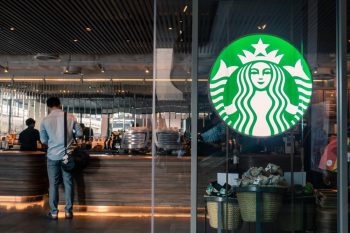The Subway App has revolutionized the way we order and pay for our favorite sandwiches. With this handy tool, you can easily order, customize your meal, and pay without ever having to wait in line. In this comprehensive guide, we will explore the ins and outs of how to pay with the Subway App.
To pay with the Subway App, first, download and install the app from your device’s app store. Then, set up a payment method by going to the “Account” section and selecting “Payment Methods” or “Wallet”. Add your preferred payment method, such as a credit/debit card, Subway gift card, or PayPal account. When you’re ready to order, select your items, proceed to checkout, choose your payment method, and confirm your order.
What is the Subway App?
The Subway App is a mobile application available for both iOS and Android devices. It offers a variety of features designed to enhance your Subway experience, including the ability to browse the menu, customize your order, find nearby Subway locations, and most importantly, pay for your order directly through the app.
Downloading and Installing the Subway App
To get started, you will need to download and install the Subway App on your smartphone. Here’s how:
- Visit the App Store (for iOS devices) or Google Play Store (for Android devices).
- Search for “Subway” in the search bar.
- Click on the app and hit “Install”.
Setting Up Payment Methods on the Subway App
Once you have the Subway App installed, you’ll need to set up a payment method. Here’s a step-by-step guide:
- Open the app and create an account or sign in if you already have one.
- Tap on the “Account” icon, usually located at the bottom right corner of the screen.
- Select “Payment Methods” or “Wallet” to manage your payment options.
- To add a new payment method, tap on “Add Payment Method” or the “+” icon. You can add credit/debit cards, Subway gift cards, or link your PayPal account (in some regions).
- Enter the required card or account information and save it.
Making a Payment with the Subway App
With your payment method set up, you’re ready to make a payment. Follow these steps:
- Open the app and select the items you want to order.
- Proceed to the checkout page.
- Choose your preferred payment method from the available options.
- Complete the payment process and confirm your order.
Please note that the Subway App does not currently support using multiple payment methods for a single order.
Security Measures
The Subway App employs several measures to ensure the security of your financial information. One primary security feature is the use of Apple Pay for transactions, which uses security features built into your device to protect your transactions. Also, Apple Pay does not store or have access to the original credit, debit, or prepaid card numbers that you use with the service.
Tracking Orders and Payments
You can easily track your orders and payments made through the Subway App. Once your order is placed, you will receive a confirmation with the details of your order and the payment method used. You can also review your order history in the “Orders” or “History” section of the app.
Rewards and Special Offers
Using the Subway App comes with additional perks. By joining the Subway MVP Rewards program, you can earn points on every purchase and redeem them for Subway Cash. There are also exclusive deals and offers available only to app users.
We hope this comprehensive guide helps you navigate the Subway App payment process with ease. Happy ordering!
Frequently Asked Questions
Can I use the Subway App to order from any Subway location?
Yes, the Subway App allows you to order from any Subway location that offers online ordering and pick-up.
Can I save my favorite orders on the Subway App?
Yes, the Subway App allows you to save your favorite orders for quicker and easier ordering in the future.
What if I have a problem with my order made through the Subway App?
If you encounter any issues with your order, you can contact Subway’s customer service directly through the app.
How do I earn points with the Subway MVP Rewards program?
You earn points with the Subway MVP Rewards program by making purchases through the Subway App. The more you spend, the more points you earn.
How can I check my Subway MVP Rewards points balance?
You can check your Subway MVP Rewards points balance by tapping on the “Rewards” section in the Subway App. It will display your current points balance and any rewards you have available.