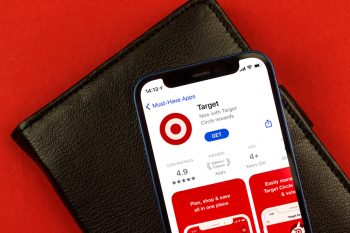The Walmart app makes shopping easier and more convenient. You don’t have to go through aisles of goods to find what you need.
Instead, you can search for items on the app to create a list of things you need to buy beforehand.
Fortunately, you can send this list to a friend or companion. But how exactly do you share an item on the Walmart app?
To share items on your list on the Walmart app, you can head over to the menu icon and tap “lists.”
Once you find your list, tap on it to view its contents.
Hit the collaborate button at the top of the list to share the items with your friends.
This article will discuss how to use the Walmart App, create a list, and add items to your list. Also, we explained how to share the list with your friends through the collaborate button. Read on!
Using the Walmart App
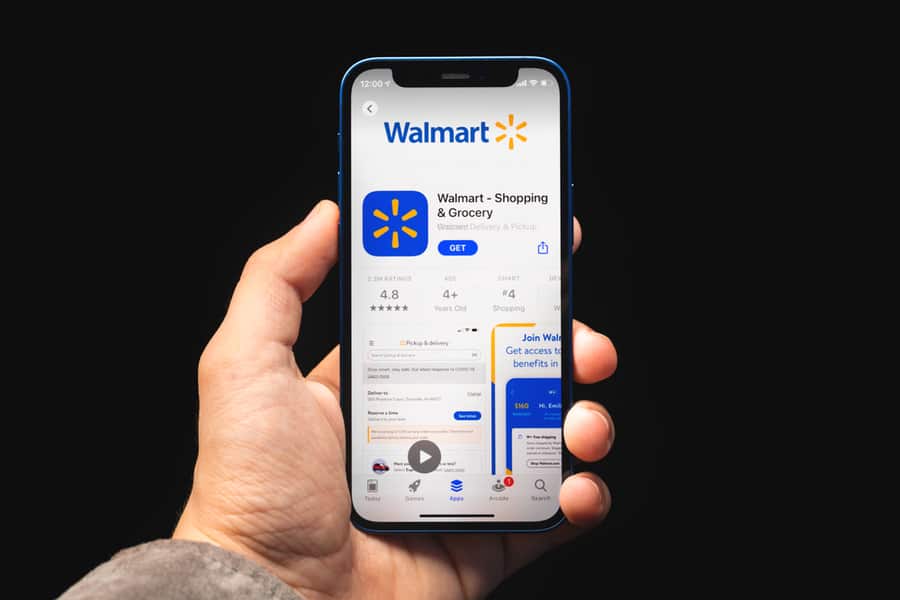
To begin sharing an item on the Walmart App, ensure you have an account to make a shopping list.
Once you’ve created an account, log in with your username and password to enter the app and begin browsing.
1. Create a List
- Click on the menu icon to start creating a list on the Walmart app.
- If you are unsure what this icon is, it is typically found on the top left corner of your screen with three horizontal lines.
- From here, the menu contents will appear.
- Tap on “lists” to enter the List Page.
- Next, enter a name or title for your list.
2. Add Items to Your Cart
- On the top ribbon, a tab on the right says ” At Your Store” is shown.
- Click on this to view items available at your store location.
- Below this ribbon is another tab on the left that says ” Add an Item,” which allows you to add goods to your list.
- Once you’ve clicked “add an item,” you can scan a barcode or input your order by typing the item name.
- Head over to scan the barcode.
- Once you tap on this button, the scanner opens and detects anything your camera shows.
- Ensure that the UPS is captured on the screen and that the item is automatically added to your list.
- Let’s try typing the name of your item this time, typing the item name, and hitting done.
- A list of related searches appears.
If you did not see what you were searching for, you could try tapping “See More” for more items to show up.
3. Share Your Walmart List
- To share your Walmart list, head to the menu icon again.
- Access the “lists” and find the list you have just made.
- Tap on the desired list to open it.
- You will see the “Collaborate” button at the top of the list. Tap on the button to open the collaborate page.
- Next, tap the blue button that says ” Invite Collaborators.”
- From here, you can email it directly to a person or copy a link to your clipboard to send it another way.
Takeaway
To share your Walmart List, tap on the menu icon and find the “Lists” button. Next, search for your list and tap it to open.
On top of the list, you will find the collaborate button on top of the list, which allows you to send your list via email or a link.
Frequently Asked Questions
Can You Share Your Walmart List?
Yes, you can share your lists via email or through a link.
Where Can I Add Users to My Walmart Account?
You can add users through the User Management Button.