
Shopping online at Walmart is fun until you realize the cost is too high. In this case, you need to empty your cart to reassess your spending and make informed purchasing decisions.
To empty your Walmart cart, open a browser on your computer, head to the Walmart website, and log into your account by entering your credentials.
Now, click the “Shopping Cart” button and then click the “Remove” or “Minus” button next to each item.
Below, we have written a short guide on how to empty your Walmart cart so you can stay within your budget limits before hitting the “Checkout” button.
Emptying the Walmart Cart

Walmart is one of the largest retail corporations based in the US, founded in 1962. Gradually, the company expanded and started selling products online, from groceries to electronics to everything else.
Walmart started as a small discount store in Rogers, Arkansas, and has grown massively, with over 11,000 stores worldwide.
The platform has become increasingly popular due to its convenience and ability to shop for a wide range of products from your home.
However, sometimes you may overfill your Walmart cart out of excitement. That’s why you should learn to edit the cart to keep an eye on your budget.
Let’s examine the two methods of emptying the Walmart cart to enjoy a smooth online shopping experience without overspending.
1. Using the “Remove” Option

One way to empty your Walmart cart is by using the “Remove” option next to each item.
To do this, open a browser on your computer, head to the Walmart website, and log into your account by entering your Walmart credentials.
Now, click the “Shopping Cart” button on the top-right corner of your screen.
To remove an item from your cart, click the “Remove” button located next to the item. Then, repeat the same for every item present in the cart to empty it.
2. Using the “Minus” Button
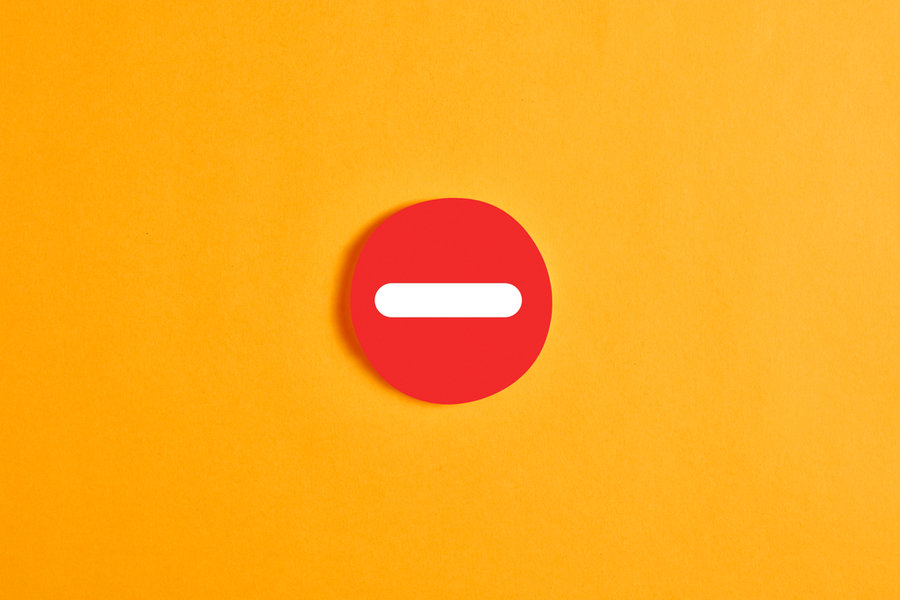
Another way to empty your Walmart cart is to use the “Minus” button instead of “Remove.”
For this, log into your Walmart account and head to the “Shopping Cart” menu by clicking it at the top-right corner of the screen.
Next, click the “Minus” button next to an item; this will change the quantity to zero and remove the item from your cart. Repeat these steps for each item to empty the whole cart.
Takeaway
This short guide explored how to empty the Walmart cart using the “Remove” and “Minus” buttons.
Hopefully, you can now enjoy the convenience of shopping from the comfort of your home while staying in control of your purchases.
Frequently Asked Questions
Can I Recover Items I Accidentally Removed From My Walmart Cart?
Unfortunately, once you have removed the items from your Walmart cart, you can’t recover them. However, you can always add them to your cart if you want to purchase them.
Can I Save Items in My Walmart Cart for Later?
Yes, you can save items in your Walmart cart for later. To do this, click the “Shopping Cart” button and then click the “Save for Later” button next to each item, and the selected item will be shifted from the cart to the “Saved for later” option.
How Do I Change the Quantity in My Walmart Cart?
To change the quantity of an item in your Walmart cart, click the “Shopping Cart” option. Then, click the plus or minus buttons next to each item to change the quantity.
Can I Remove Items From My Walmart Pickup Order?
Yes, you can remove items and change the pickup time and date of your Walmart online order by logging into your account and accessing your order details.
However, it’s important to keep in mind that there may be time limits for making changes to your pickup order, so it’s best to make any necessary changes as soon as possible to avoid any delays or issues with your order.
Is the Walmart App Reliable?
The Walmart app has generally received positive reviews and is considered to be a reliable app.
The app provides users a convenient way to shop online and access a wide range of products and tools, such as store maps, lists, and in-store pickup options.












