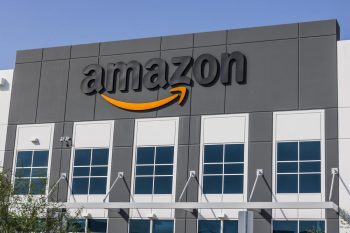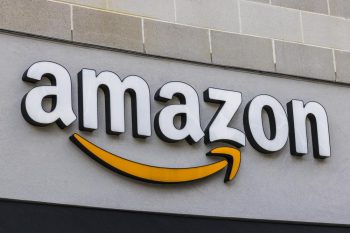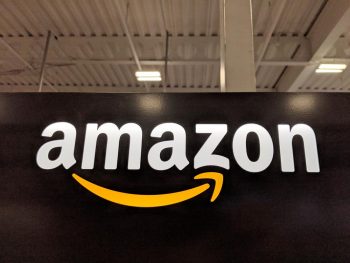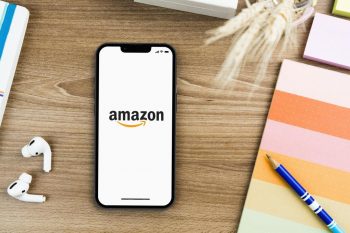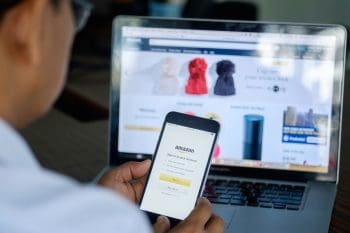Creating your own listing on Amazon is an exciting opportunity to reach millions of customers globally. Whether you’re a new seller looking to list your first product or an experienced seller expanding your offerings, you need to understand how to create an effective listing. In this comprehensive guide, we’ll walk you through the process step-by-step, including tips and tricks to optimize your listing for visibility and sales.
Creating your own listing on Amazon involves setting up an Amazon Seller Account, signing into your account and navigating to ‘Add a Product’. If your product is not already listed on Amazon, you can create a new listing, select a category for your product, fill in the listing info, and then review and publish your listing. To optimize your listing for visibility and sales, use relevant keywords, add high-quality images, and manage your inventory and pricing effectively.
Prerequisites for Creating an Amazon Seller Account
Before you can create a listing on Amazon, you need to have an Amazon Seller Account. To create one, you must meet specific criteria and provide essential information, including being at least 18 years of age, having a valid bank account, tax identification, and active phone number. You also need to comply with Amazon’s policies and provide business identity and point-of-contact identity documents.
The Step-by-Step Guide to Creating Your Listing
Step 1: Sign in to your Amazon Seller Central Account
Sign in to your Amazon Seller Central account. If you don’t have one, you’ll need to create it using your business email and the necessary information mentioned above.
Step 2: Navigate to ‘Add a Product’
Once you’ve signed in, navigate to the ‘Inventory’ tab and click on ‘Add a Product’.
Step 3: Search for Your Product or Create a New Listing
If you’re selling a product that’s already listed on Amazon, you can search for it by typing in the product name, UPC, or ASIN. If you’re selling a new product not sold on Amazon, click on ‘I’m adding a product not sold on Amazon’.
Step 4: Select a Category
Select a category to list your product in. You can either search for a category or select one from the list. If you’re unsure which category to sell in, a good way to find out is by looking at your competitors on Amazon and identifying what categories they’re selling in.
Step 5: Fill in the Listing Info
Your listing information is divided into several tabs: Vital Info, Variations, Offer, Images, Description, Keywords, and More Details. Fill in the necessary information in each tab.
Step 6: Review and Publish Your Listing
Once you’ve filled in all the necessary information, review your listing to make sure everything is correct. When you’re ready, click ‘Save and complete’ to publish your listing.
Optimizing Your Listing for Visibility and Sales
Creating a successful listing involves more than just filling in the required fields. You should also consider optimizing your listing to increase its visibility and attractiveness to potential buyers. This can involve using high-quality images, writing a compelling product description, using relevant keywords, and more.
Using Keywords Effectively
Keywords play a crucial role in improving your listing’s visibility. Conduct thorough keyword research to identify high search volume, relevant, and less competitive keywords related to your product. Use these keywords naturally in your product title, bullet points, and description.
Adding High-Quality Product Images
Images are a vital part of your listing as they provide the visual representation of your product. Make sure your images meet Amazon’s technical requirements and are high-quality, clear, and detailed. Include images showing different angles and uses of the product, and consider using infographics to highlight key features.
Managing Inventory and Pricing
Effective inventory and pricing management are critical to your success as a seller on Amazon. Use Amazon’s tools and reports to track your inventory and adjust your pricing quickly and automatically against your competition.
By following these steps and tips, you can create an effective Amazon listing that attracts and converts customers. Remember, the key to a successful Amazon listing is providing accurate, detailed information about your product and optimizing your listing for visibility and sales.
Frequently Asked Questions
Can I sell used products on Amazon?
Yes, you can sell used products on Amazon. However, the ability to sell used items may depend on the product category and the condition of the product. Always check Amazon’s guidelines for selling used products before listing.
How can I find out what keywords to use for my product?
You can conduct keyword research by using tools like Google Keyword Planner, SEMrush, or Ahrefs. These tools will give you insight into the search volume, competitiveness, and relevancy of keywords. Also, consider the language your target audience uses when searching for your product.
What are Amazon’s image requirements?
Amazon requires that the main image for your product is on a white background, covers at least 85% of the image area, and is 1000 pixels or larger in either height or width, so it can be zoomed in on. The image must not contain additional text, graphics, or inset images.
How can I price my products competitively?
To price your products competitively, you can use Amazon’s Automate Pricing tool. With this tool, you can automatically adjust your prices based on rules you set. You can choose to match or beat the lowest price, including or excluding shipping costs.
How long does it take for my listing to appear on Amazon?
After you submit your listing, it usually takes about 15 minutes for it to appear in your seller account, and up to 24 hours for it to be searchable in Amazon’s marketplace.