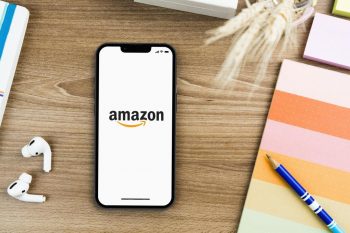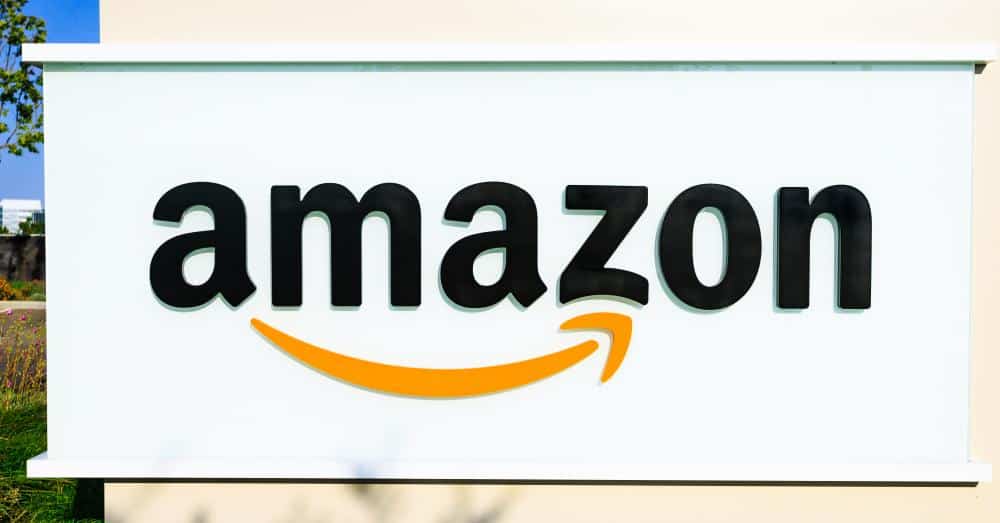
Amazon, the world’s largest online retailer, offers a wide variety of products from books to electronics, clothing, and more. The platform is also a popular choice for sending gifts to friends and family. But if you’re new to Amazon or haven’t sent a gift via this platform before, you might be wondering, “Where is the ‘Give as a Gift’ button on Amazon?”
The “Give as a Gift” button on Amazon is typically located directly below the item’s price and purchase buttons on the product detail page. However, it’s not available for all items, but generally for Kindle books and other digital goods. After clicking this button, you’ll be prompted to enter the recipient’s email address and a personalized message to complete the gift purchase.
Locating the “Give as a Gift” Button
The “Give as a Gift” button is typically located directly below the item’s price and purchase buttons on the Amazon website. To use this feature, simply:
- Navigate to the product detail page of the item you wish to gift.
- Look for the “Give as a Gift” button located under the “Buy now with 1-Click” button.
- Click on this button, and you will be prompted to enter the recipient’s email address and a personalized message.
Please note that this option is not available for all items on Amazon. The “Give as a Gift” feature is typically available for Kindle books and other digital goods.
Prerequisites and Requirements
There are no specific prerequisites or requirements to use the “Give as a Gift” button on Amazon. As long as you have an Amazon account and a valid payment method, you can send items as gifts.
Gifting Process Across Different Platforms
The process of using the “Give as a Gift” button may vary slightly depending on the platform you’re using. However, the general concept remains the same. You select the item you want to gift, click the “Give as a Gift” button, and follow the on-screen instructions to complete your purchase.
Receiving the Gift
When you purchase a gift using the “Give as a Gift” button, the recipient will receive the gift electronically. This is especially handy for last-minute gifts or for recipients who live far away.
Potential Issues and Solutions
While the “Give as a Gift” feature is generally straightforward, users may encounter some common problems. These include the absence of a gift option for certain items and declined payments. To resolve these issues, users can select alternative items that offer gift options or contact their bank to verify their payment information.
Benefits of Using the “Give as a Gift” Button
The “Give as a Gift” button offers several benefits, including personalization, convenience, instant delivery, support for reviews, and flexibility. It provides a convenient, personalized, and flexible way to share eBooks and other items with friends and family.
In conclusion, the “Give as a Gift” button on Amazon is a useful feature that makes gifting easy and convenient. Whether you’re sending a Kindle book to a bookworm friend or gifting an Amazon Prime membership, this feature makes the process seamless and straightforward.
Frequently Asked Questions
Can I send a physical item as a gift using the “Give as a Gift” button?
No, the “Give as a Gift” button is generally used for digital goods like Kindle books. For physical items, you can select the “This is a gift” checkbox during the checkout process.
How will the recipient know that I’ve sent them a gift?
The recipient will receive an email notification from Amazon with details about the gift and a personalized message if you choose to include one.
What if the recipient doesn’t receive the gift email?
In such a case, the recipient should check their spam or junk email folder. If they still can’t find the email, you can contact Amazon’s customer service for assistance.
Can I return or refund a gift I sent using the “Give as a Gift” button?
Generally, digital items purchased from Amazon cannot be returned or refunded. However, if there’s a problem with the item, you can contact Amazon’s customer service for help.
Can I schedule a gift to be sent at a later date?
Yes, while using the “Give as a Gift” button, you can choose a specific date for the gift to be sent. This can be a convenient option for birthdays, anniversaries, or other special occasions.