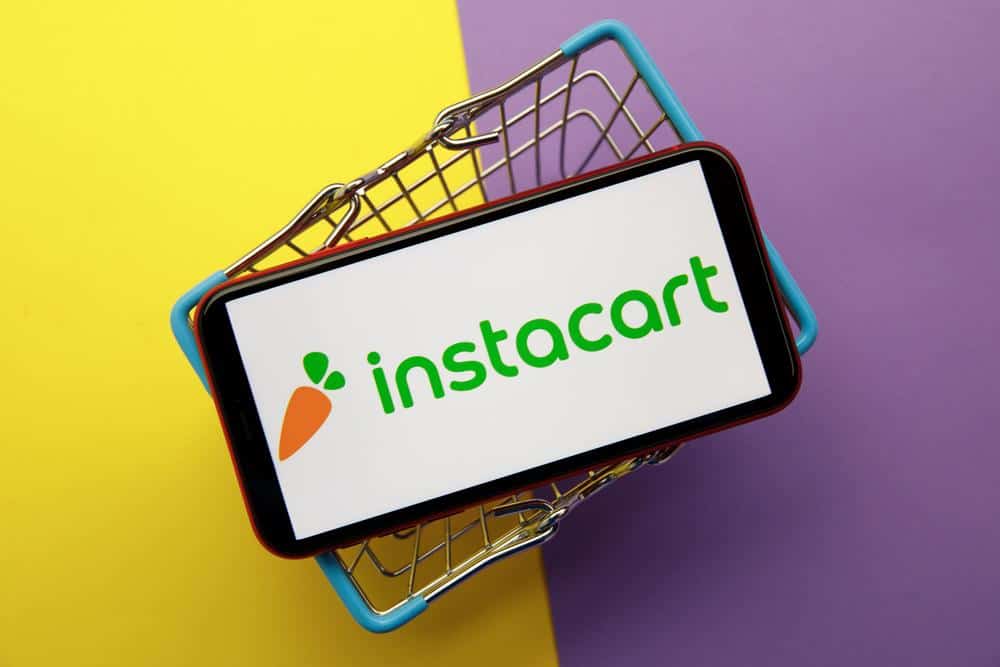
Instacart is a popular grocery delivery service that operates in the United States and Canada. It allows customers to order from a variety of local stores and have their items delivered straight to their doors. As an Instacart shopper, it’s important to keep track of your completed batches for personal insights and to improve your shopping experience. In this comprehensive guide, we’ll walk you through how to view completed batches on Instacart.
To view completed batches on Instacart, open the Instacart Shopper app and go to your profile by tapping the profile icon. Look for the “Your stats” section in your profile where you will find details about your completed batches, including customer ratings, feedback, and accuracy information.
What is a Batch on Instacart?
A batch on Instacart refers to an order or a group of orders that are grouped together. Instacart’s algorithm assigns orders to batches based on similar criteria, such as store location. Batches can also be double or triple, meaning they consist of two or three separate customer orders from the same store combined into one order, which shoppers shop for at the same time.
How to View Completed Batches on Instacart
To view completed batches on Instacart, follow the steps below:
- Open the Instacart Shopper app on your device.
- Go to your profile by tapping the profile icon in the bottom right corner of the screen.
- Look for the “Your stats” section in your profile.
In the “Your stats” section, you will find details about your completed batches, including customer ratings, feedback, and accuracy information such as the number of batches you have done, the number of found items, liked replacements, and more.
Troubleshooting Issues with Viewing Completed Batches
If you’re having trouble viewing your completed batches, try the following:
- Check your app version: Make sure you have the latest version of the Instacart Shopper app installed on your device.
- Restart the app: Close and reopen the app to see if that resolves the issue.
- Contact Instacart support: If you’re still having problems, reach out to Instacart’s customer support for assistance.
Conclusion
Keeping track of your completed batches on Instacart is a great way to gain insights into your shopping performance and improve your experience. Hopefully, this guide has provided you with all the information you need to view your completed batches on Instacart. If you have any further questions or concerns, don’t hesitate to reach out to Instacart’s customer support. They’re there to help!
Remember, Instacart is a tool that’s meant to make your life easier. So, make the most of it by staying organized and keeping track of your progress. Happy shopping!
Frequently Asked Questions
Can I view completed batches from previous weeks or months?
Unfortunately, the Instacart Shopper app only displays your activity for the current week. For detailed records of past weeks or months, you may need to contact Instacart’s customer support.
Is there a way to see the specific items I purchased in a completed batch?
No, the Instacart Shopper app does not provide a detailed item list for completed batches. It only provides general statistics like the number of items found, liked replacements, and more.
Can I see the ratings and feedback for each specific batch I completed?
Instacart does not provide batch-specific feedback in the app. It only shows an overall rating and feedback from customers.
How often is the “Your stats” section updated in the Instacart Shopper app?
The “Your stats” section is updated every time you complete a batch. It provides a real-time overview of your performance.
Can I dispute a customer’s feedback or rating?
Yes, if you feel a customer’s feedback or rating is unfair, you can contact Instacart’s customer support to dispute it. However, the final decision rests with Instacart.












