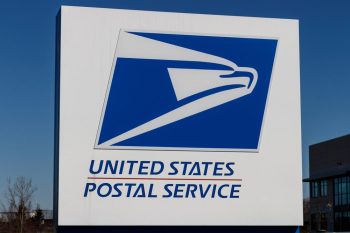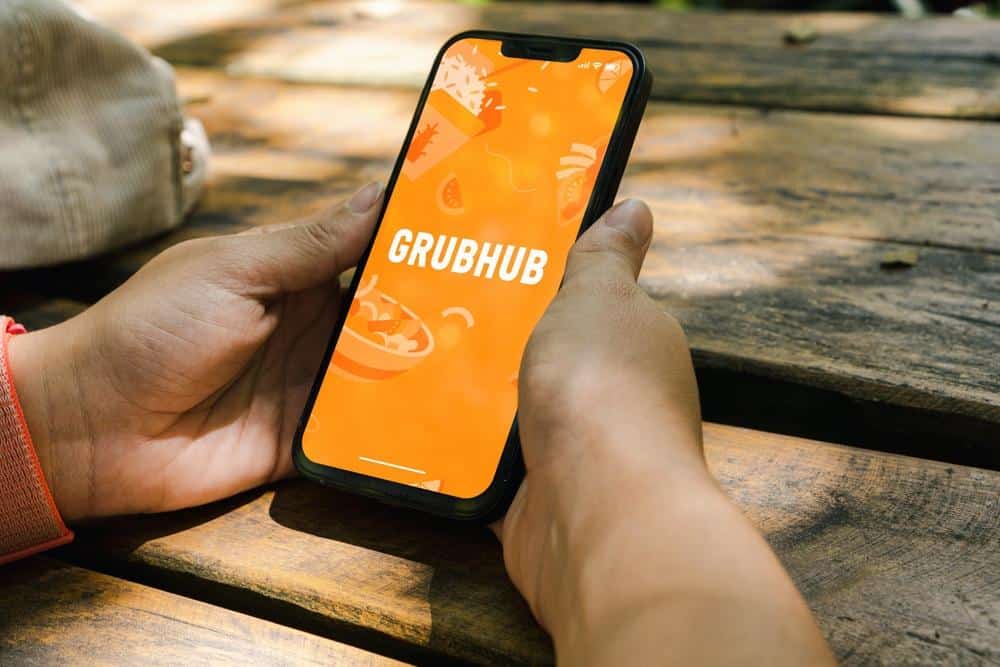
Grubhub is one of the leading online and mobile food ordering and delivery platforms in the United States. With over 365,000 restaurant partners in over 4,000 U.S. cities, Grubhub connects diners with a vast array of local restaurants and offers services such as takeout, delivery, and even grocery delivery from local convenience stores. This article will provide a comprehensive guide on how to use Grubhub, along with tips and tricks to get the best out of your Grubhub experience.
Using Grubhub involves setting up an account on their website or app, browsing or searching for local restaurants, selecting your desired food items, and proceeding to checkout. After placing your order, you can track its delivery in real-time within the app. To get the best out of your Grubhub experience, consider signing up for Grubhub Plus for free deliveries, taking advantage of Grubhub Perks, and referring friends for discounts.
Setting Up a Grubhub Account
Before you can start using Grubhub, you need to set up an account. Here’s how:
- Visit the Grubhub homepage at https://www.grubhub.com/.
- Click on the “Sign Up” button, usually located at the top-right corner of the page.
- Choose to create an account using your email address, or continue with your Facebook or Google account.
- If using an email address, enter it along with a password you’d like to use.
- Grubhub may send you a verification code to your email or phone number for security purposes. Retrieve the code and enter it in the designated field.
Now that your account is set up, you can start browsing local restaurants and placing orders for delivery or pickup.
Placing an Order on Grubhub
Placing an order on Grubhub is a straightforward process. Here’s a step-by-step guide:
- Open the Grubhub app or visit the Grubhub website.
- Sign in to your account.
- Enter your complete address into the “Street address” field.
- Select “Delivery” or “Pick up” from the toggle.
- Browse or search for restaurants in your local area.
- Choose a restaurant and start adding items to your cart by clicking on them and making any customizations, such as adding sauces or sides.
- Once you’ve finished adding items, click “View order” or “Proceed to checkout.”
- Review your order to ensure that you’ve selected the correct items and quantities.
- Choose your payment method and complete the checkout process.
- Track the status of your order until it’s delivered or ready for pick-up.
Please note that Grubhub may charge a delivery fee in addition to the restaurant’s charges.
Tracking Your Grubhub Delivery
Grubhub allows you to track your delivery in real-time. Here’s how:
- Open the Grubhub app on your device.
- Tap on “My Grubhub” or your order history.
- Locate the order you want to track.
- Tap on “Track” to view the real-time location of your delivery driver.
You can also receive updates through Grubhub notifications via text messaging or email.
Getting the Best Out of Your Grubhub Experience
To enhance your Grubhub experience, consider the following tips and tricks:
- Sign up for Grubhub Plus: This subscription service costs $9.99/month and offers free delivery on most orders of $12 or more.
- Look for Grubhub Perks: Grubhub Plus members gain access to exclusive Perks offers, such as $5 off $30 at Panera Bread.
- Refer a friend: When you refer a friend to Grubhub, they’ll get $10 off their first-time app order, and after they place that order, you’ll get $10 off as well.
- Check for restaurant promotions: Restaurants can run their own promotions on Grubhub, so keep an eye out for deals and discounts from your favorite local eateries.
Remember, Grubhub is not available everywhere, but it does have a wide coverage. To check if Grubhub is available in your area, simply visit Grubhub’s homepage and enter your address in the search field.
If you encounter any issues or have complaints, Grubhub customer service is always ready to help. You can reach them via phone, live chat, or through the Help Center on their website.
By following these steps and tips, you can enjoy a seamless Grubhub experience, whether you’re ordering for delivery, pickup, or even groceries. Happy ordering!
Frequently Asked Questions
Can I schedule a future order on Grubhub?
Yes, Grubhub allows you to schedule orders up to four days in advance. During the checkout process, you can select the day and time you would like your order to be delivered or ready for pickup.
How do Grubhub gift cards work?
Grubhub gift cards are digital and can be sent via email. The recipient can redeem the gift card in the Grubhub app or website by entering the code at checkout. The amount of the gift card will be applied towards the order total, including delivery and service fees.
Does Grubhub have a minimum order requirement?
Grubhub itself does not impose a minimum order requirement, but some restaurants may have their own minimums. If there is a minimum, it will be listed on the restaurant page.
What should I do if my order is incorrect or missing items?
If your order is incorrect or missing items, you should contact Grubhub’s customer service right away. They can help resolve the issue, potentially by offering a refund or redelivery.
Can I order from multiple restaurants in one order on Grubhub?
No, each order on Grubhub is placed with a single restaurant. If you want to order from multiple restaurants, you would need to place separate orders.