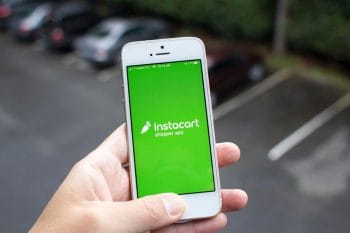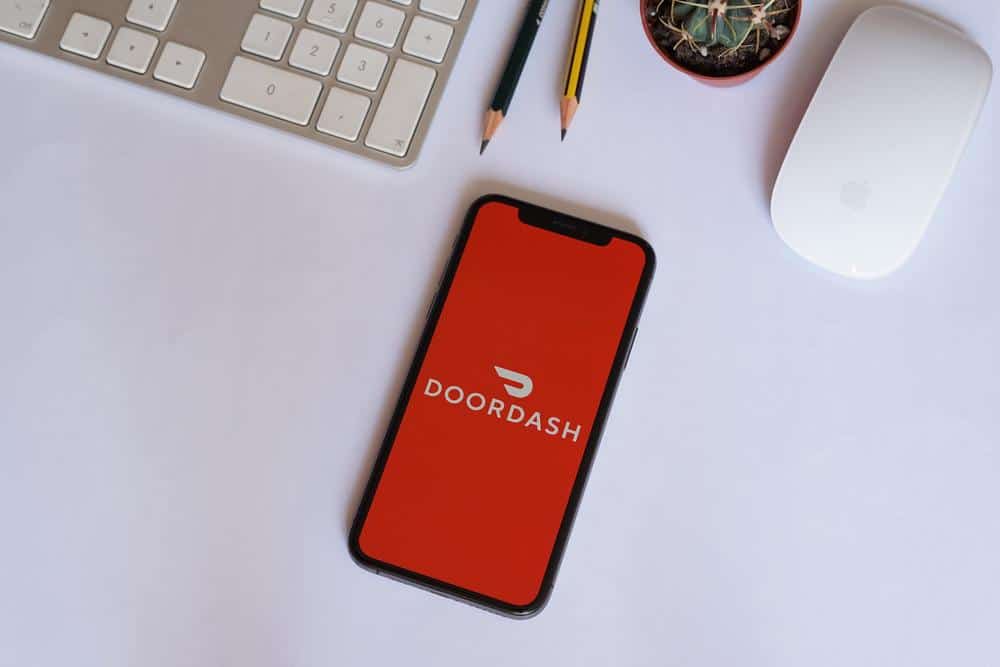
Navigating the DoorDash Driver App can be a breeze once you understand its features and functionalities. This comprehensive guide will walk you through the process, from setting up the app to accepting and completing deliveries, managing your earnings, and troubleshooting common issues. Whether you’re a new Dasher or an experienced one looking to maximize your efficiency, this guide has something for you.
To navigate the DoorDash Driver App, first set up the app by downloading it, signing in, and activating your Red Card. You can then start accepting and completing deliveries, which involves receiving a delivery notification, collecting the order, and delivering it to the customer’s location. The app also allows you to track and manage your earnings, use GPS navigation, manage your schedule and shifts, and communicate with customers or support. If you encounter issues, try troubleshooting steps like restarting the app or checking your internet connection.
Setting Up the DoorDash Driver App
Before you can start accepting delivery requests, you’ll need to set up the DoorDash Driver app on your device. Here’s how to do it:
- Meet the basic eligibility requirements. This includes having a valid driver’s license, insurance, and a clean driving record.
- Complete the signup process on the DoorDash website or mobile app.
- Wait for approval and account activation.
- Download the DoorDash Dasher App on your iOS or Android device. You can find it by searching for “DoorDash Driver App” in the Apple App Store or Google Play Store.
- Install the app and sign in with your DoorDash account credentials.
- Activate your Red Card (received in your kit).
For a more detailed tutorial, consider watching YouTube videos like “How to Use the DoorDash Driver App: Guide & Tutorial For New Dashers in 2023” or “DoorDash Driver App Tutorial for Beginners 2023 (Tips & Tricks!)”.
Accepting and Completing Deliveries
Once you have set up the app, you can start accepting and completing deliveries:
- When you receive a delivery notification, the delivery details will appear in your app. You have 45 seconds to choose to accept or reject the order.
- The app will provide you with the pickup location and any special instructions for the order.
- After arriving at the pickup location, follow any additional instructions provided in the app to collect the order.
- Navigate to the customer’s drop-off location using the in-app navigation system.
- Complete the delivery by following the drop-off instructions provided in the app.
Remember to always have the latest version of the app installed on your smartphone to ensure a smooth delivery experience.
Tracking and Managing Earnings
The DoorDash Driver App allows you to track your earnings and manage them effectively. You can use apps like Gridwise, Mystro, and Uber’s Instant Pay to link your gig driving accounts, automatically track earnings, and understand which services are making you the most money.
For instance, Gridwise allows drivers to log their rideshare and delivery activity, keeping earnings, expenses, and mileage in one place. Drivers can also get an estimate of their tax deduction and export detailed mileage reports.
GPS Navigation Tips
To use the GPS navigation feature effectively within the DoorDash Driver App, consider these tips:
- Use the in-app navigation: DoorDash’s in-app navigation is powered by Google Maps, providing reliable and accurate routes.
- Update your app: Ensure you have the latest version of the DoorDash app installed to avoid any navigation issues.
- Restart the app: If you experience GPS glitches or the app crashes, restart the DoorDash app to resolve the issue.
- Check your settings: You can change your default navigation settings within the Dasher app if you prefer using a different mapping service.
Scheduling and Shift Management
The DoorDash Driver App allows drivers to manage their schedules and shifts. To schedule a shift, drivers can go to the Schedule tab within the app and choose a starting point and available times for their Dash. DoorDash also offers an Early Access Scheduling program, which allows qualified Dashers to access the Dasher schedule six days in advance, beginning at 3 pm each day.
Communicating with Customers or Support
Drivers can communicate with customers or support through the DoorDash Driver App in several ways. To communicate with customers, drivers can use the in-app chat feature, which ensures privacy for both parties and allows for better resolution of customer support issues. To contact DoorDash support, drivers can access chat support by selecting the “?” icon within the app and then choosing “Contact Dasher Support”.
Troubleshooting Common Issues
If you encounter any issues while using the DoorDash Driver app, here are some troubleshooting steps:
- Restart the app.
- Check your internet connection.
- Clear the app’s cache and data.
- Update the app.
- Restart your phone.
- Uninstall and reinstall the app.
- Log out and log back in.
- Turn off in-app navigation.
- Check DoorDash server status.
Remember, if you’re still experiencing issues after trying these troubleshooting steps, consider reaching out to DoorDash Support for further assistance.
Conclusion
The DoorDash Driver App is a powerful tool that can help you navigate the gig economy and earn money on your own schedule. With its easy-to-use interface and robust features, it’s no wonder that thousands of drivers across the country rely on this app to make their deliveries. Whether you’re a seasoned Dasher or just getting started, understanding the ins and outs of the app will help you maximize your earnings and deliver a better customer experience. Happy Dashing!
Frequently Asked Questions
What is the Red Card and why do I need to activate it?
The Red Card is a prepaid card provided by DoorDash. You’ll use it to pay for orders at certain restaurants when you pick up deliveries. It’s important to activate your Red Card in the Dasher app before starting your first delivery.
What happens if I reject an order?
If you reject an order, it will be offered to another Dasher. Keep in mind that your acceptance rate may affect your eligibility for certain promotions and incentives.
Can I work for DoorDash without a car?
Yes, DoorDash allows Dashers to deliver by bicycle, scooter, or even on foot in some markets. Check the DoorDash website or app for details on delivery methods available in your area.
How is my pay calculated for each delivery?
DoorDash calculates pay based on the estimated duration, distance, and desirability of the order. You’ll also keep 100% of any tips received.
What if the customer is not available when I arrive at the drop-off location?
If a customer is not available upon delivery, you should contact them through the app. If they don’t respond, you can contact DoorDash Support for further instructions.
What should I do if the restaurant is out of an item ordered by the customer?
If a restaurant is out of an item, you should contact the customer through the app to discuss substitutions or adjustments to the order. If they don’t respond, you can contact DoorDash Support for guidance.
How often does DoorDash pay Dashers?
DoorDash pays Dashers weekly on a Monday for the work completed the previous week. However, Dashers can also use Fast Pay to cash out their earnings daily for a small fee.