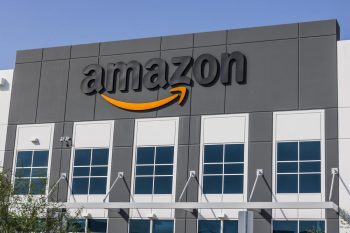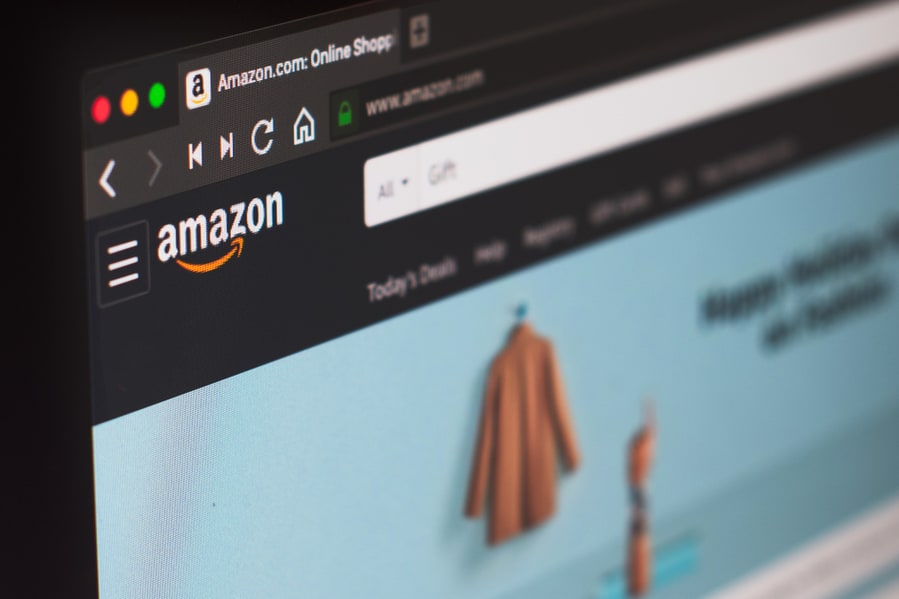
Online e-commerce platforms like Amazon are great for launching private brands, but you can also sell existing products listed on the store without much trouble.
To sell existing products on Amazon:
- Log in to your Amazon Seller account, select “Inventory,” and choose “Add a Product.”
- Search available listings of the product with its name or barcode numbers.
- Pick an appropriate listing, and choose an option under “Select a Condition.”
- Select “Sell this product,” and enter relevant information in front of “Seller SKU,” “Your price,” and “Condition.”
- Choose between “Merchant Fulfilled” or “Fulfilled by Amazon” in front of the Fulfilment Channel.
Finally, select a “Shipping Option” for your product and click “Save and finish.”
To help you understand better, we’ve put together a guide on selling existing Amazon products with simple instructions.
5 Steps To Sell Existing Products on Amazon
If you find an eye-catching product on Amazon, you might wonder how to get and sell it for some profit. You can sell the same item without investing in it on Amazon.
You can even buy products from wholesale sellers on Amazon and resell them at a preferable retail price.
In business jargon, this is retail arbitrage which means purchasing a product in bulk at a low price and selling individual items at an increased cost.
To get started, all you need is an account on Amazon’s Seller Central, and you can sell existing products by following the steps below.
1. Log In to Seller Account
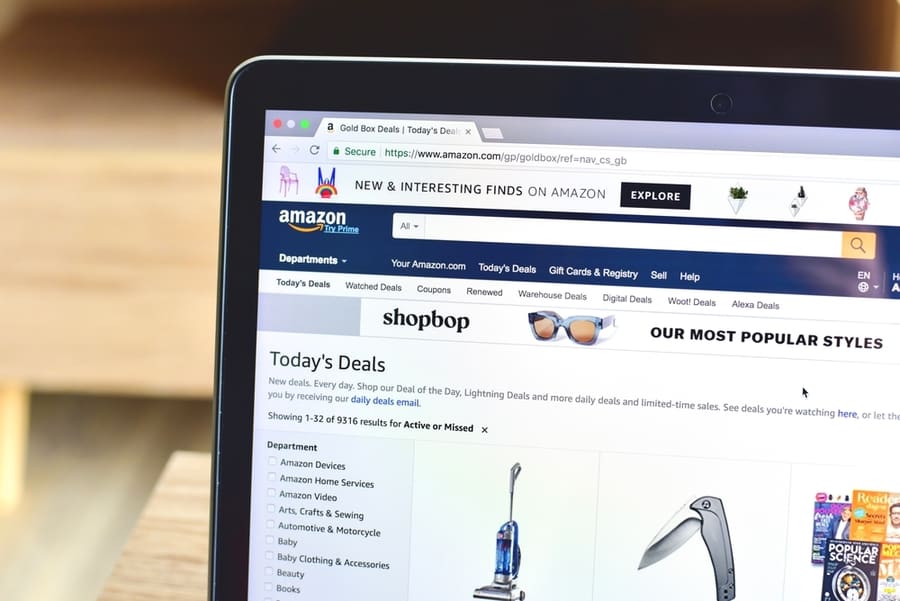
You may find it surprising, but selling existing products on Amazon is way easier than items with a private label. First, launch the browser on your device, go to Amazon Seller Central, and log in with your credentials.
If you don’t have an Amazon seller account, sign up with your email address and add the information.
After logging in to the seller account, select “Inventory” from the dashboard and choose “Add a Product” to open a search bar.
2. Search Available Listing

The product search bar on Central Seller helps you find which products are in Amazon’s catalog. When reselling a product, look for available listings instead of making a new one.
To begin, enter the product name in the search bar. If no listing comes up, use the barcode numbers on the back of an item. Next, depending on the product, you can search for the UPC or EAN number.
UPC is the Universal Product Code that you can find under the barcode of the product packaging, and the same goes for locating the EAN number.
If you want to sell a book, entering its ISBN or ASIN number can help you find a relevant listing.
A single item can have multiple listings on Amazon, and choosing the right one can help you make a profit. But you may also come across listings that are not available, so feel free to skip those.
Before settling for an existing listing, look at its sales rank, limitations, and sales type to make an informed decision.
If you add wrong or mismatched products to the listing, you may end up with delivery returns and revenue loss. Therefore, choose an Amazon listing closest to the existing product in shape, color, and other features.
3. Choose the Product Condition
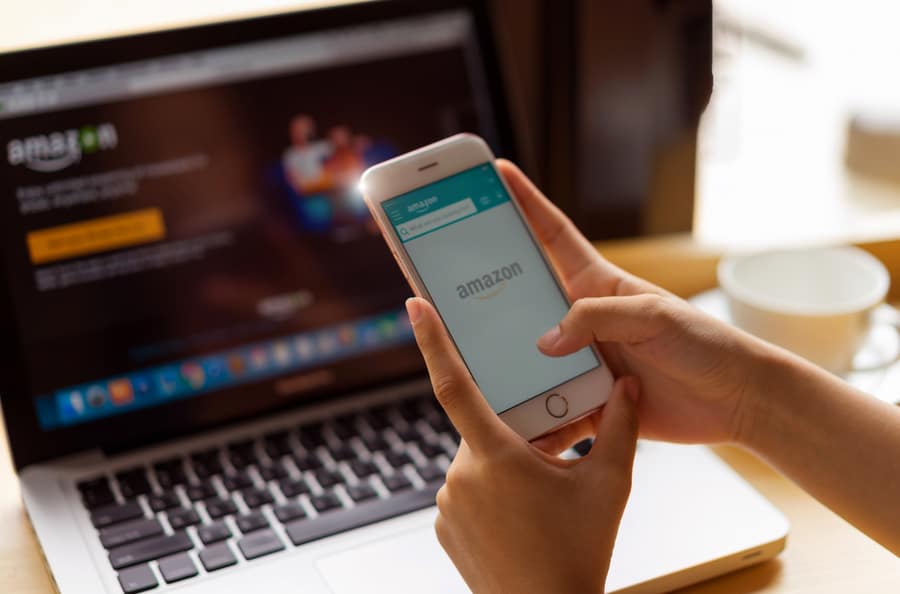
Once comfortable choosing the listing, click “Select a Condition” to open a drop-down menu. Next, choose one option from “New,” “Collectible,” or “Used,” depending on the product, and select “Sell this product.”
Click the “Show Limitations” button to see what you can or cannot do to resell the product.
You may find reselling electronic products by established brands on Amazon challenging. So, always check limitations on Amazon listings before buying discounted products.
4. Create an Offer

After adding your product to a listing, a new page opens on Amazon. Here, fill out the “Seller SKU” (Stock Keeping Unit) to identify your product among the same others. You can write numbers, alphabets, or a combination of both to make an SKU.
The SKU also helps sellers to manage Amazon inventory with ease.
Next, enter a reasonable cost of the existing product next to “Your price.” However, If you want an idea of competitor pricing, see the “Competing Marketplace Offers” at the top of the listing.
For a better shot at making a profit, keep the product pricing in the medium range. Alternatively, you can offer free delivery for used products to increase sales.
Select an option from the “Condition” menu that fits the product description well. Again, be honest about how good or bad is the existing item’s state to develop customer trust.
5. Choose a Fulfillment Channel
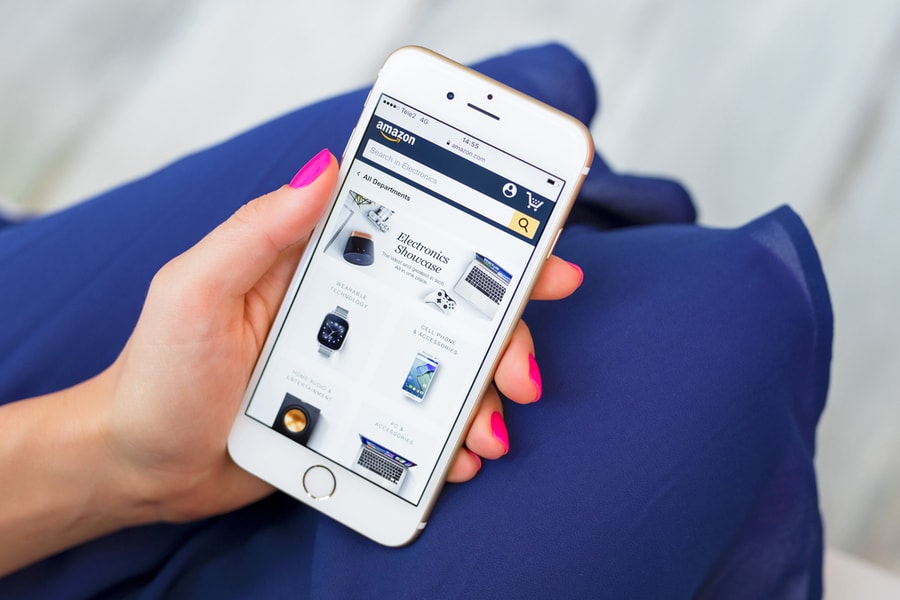
As a seller, you can “Merchant Fulfilled” or “Fulfilled by Amazon” to manage the warehousing and shipping of your product.
If you are only testing the waters with a few products, selecting “Merchant Fulfilled” (FBM) next to the Fulfillment Channel is better.
Alternatively, choose “Fulfilled by Amazon” for more streamlined warehousing and shipping to scale your business and sell existing products in large quantities.
With the FBA (Fulfilled by Amazon) system, the sellers send products to Amazon, and the company distributes them among the nationwide warehouses and ships them as per demand.
If you choose the FBM system, select a suitable delivery company from the “Shipping Options.” You may also see various charges in the shipping list that differ from company to company. Finally, click “Save and finish,” and that’s about it.
Amazon approves existing products 15 to 30 minutes after their listing, and you may get a notification regarding the sale’s activation.
Do I Need Approval for Selling Existing Products on Amazon?
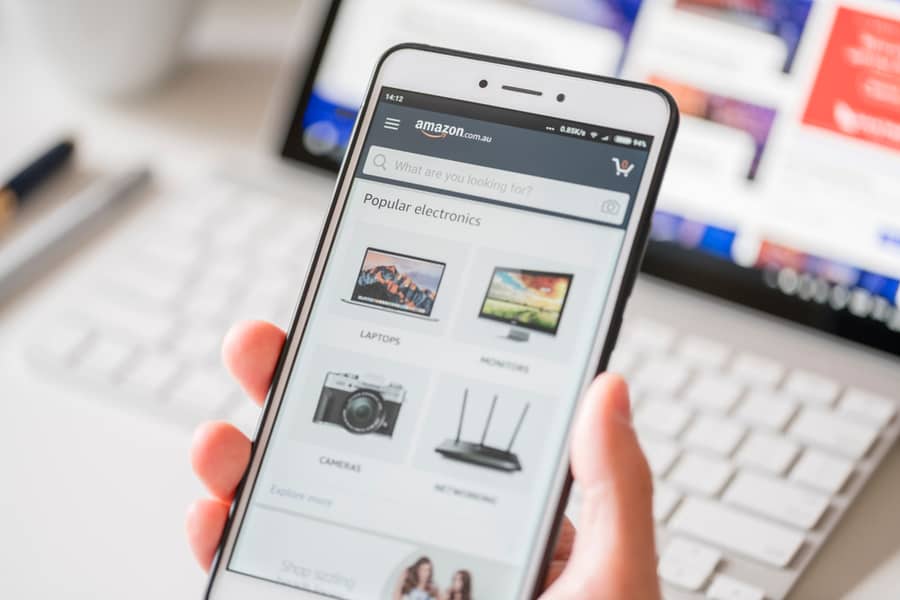
Since you are selling an existing product, you may need approval before listing them under certain brands, items, categories, and sub-categories on Amazon.
You may need performance checks or other qualifications depending on the product to make an approval request. A good selling history and submitting required documents on time can help you get quick approvals.
Scan the product’s barcode on the Amazon Seller Central app to check for approval.
If you want to sell an existing product that needs approvals, select “Apply to sell” on the Amazon listing and choose “Request approval.”
You may also need the approval to sell an existing product in a specific category on Amazon.
For instance, selling items in categories like Postage Stamps, Collectible Coins, Jewellery, Music & DVD, Streaming Media Players, Watches, or Fine Art require prior approval.
Takeaway
In conclusion, we’ve discussed a complete process of how you can sell existing products on Amazon and whether you need approval beforehand.
We hope you can now sell as many products as you like on Amazon without buying them a lot yourself first.
Frequently Asked Questions
Is Amazon Arbitrage Legal?
Amazon arbitrage is legal if you are not selling anything against the company rules or without approval.
How Much Commission Does Amazon Take?
Amazon charges an 8% to 15% per unit referral fee based on the type of product you sell.