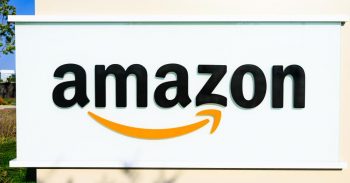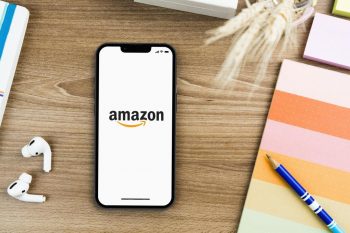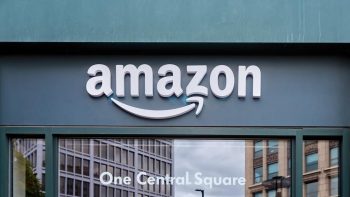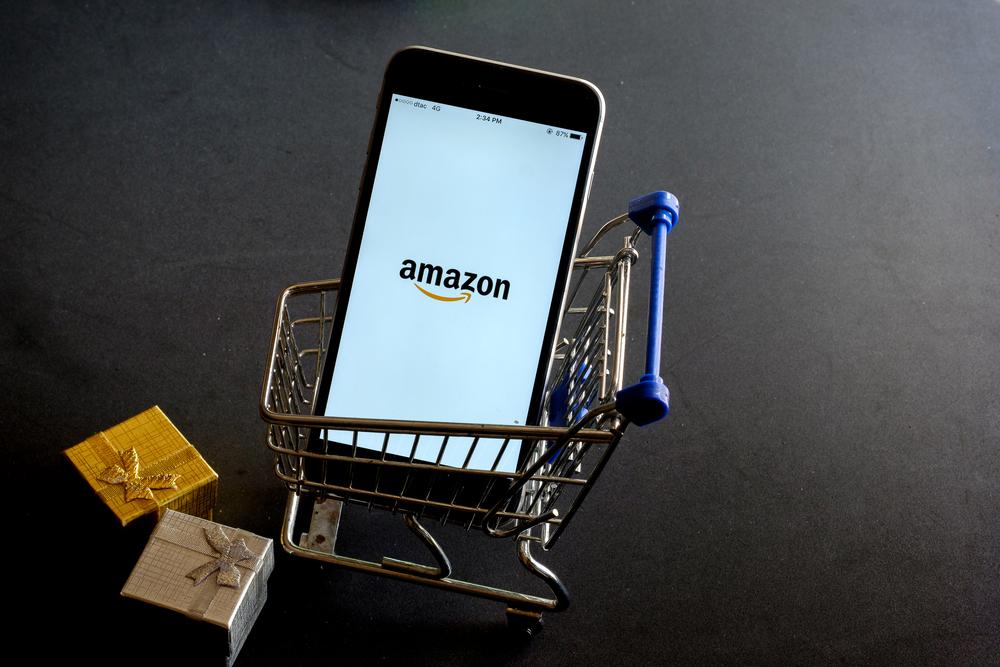
When your Amazon Fire Stick displays a “No Signal” message, it can be a frustrating experience. This guide will help you understand why this happens and provide detailed steps to resolve the issue.
When your Amazon Fire Stick says “No Signal”, it could be due to a loose HDMI connection, incorrect input source on your TV, power source issues, incompatible HDCP, or a defective Fire Stick. To fix this, check your HDMI connection, ensure the correct input source is selected on your TV, verify your Fire Stick’s power source, and ensure your TV supports HDCP. If the problem persists, your Fire Stick might be defective, and you should contact Amazon Support.
Why Does Your Amazon Fire Stick Say “No Signal”?
There are several reasons why your Amazon Fire Stick might display a “No Signal” message. These can range from a loose HDMI connection, selecting the wrong input source on your TV, to a faulty Fire Stick.
Loose or Faulty HDMI Connection
If the HDMI cable connecting your Fire Stick to your TV is not properly inserted, or if the cable is faulty, you might experience a “No Signal” error. To fix this, ensure that the HDMI cable is firmly connected to both the Fire Stick and the TV. If the issue persists, consider changing the HDMI cable.
Incorrect Input Source
Sometimes, the TV might be set to the wrong input source, causing the “No Signal” error. Make sure that you’ve selected the correct input source on your TV that corresponds to the HDMI port to which your Fire Stick is connected.
Power Source Issues
The Fire Stick needs constant power supply to function properly. If the power source is interrupted or the adapter is faulty, this could lead to the “No Signal” issue. Therefore, always ensure your Fire Stick is connected to a reliable power source.
Incompatible HDCP
Your TV needs to be HDCP (High-bandwidth Digital Content Protection) compatible for the Fire Stick to work properly. If it’s not, this could cause the “No Signal” error. Check your TV’s specifications to ensure it supports HDCP.
Defective or Damaged Fire Stick
If you’ve ruled out all the above causes and the problem persists, it’s possible that your Fire Stick is defective. In this case, you should consider contacting Amazon Support for further assistance.
How to Fix the “No Signal” Issue on Your Amazon Fire Stick
Check Your HDMI Connection
Ensure that the HDMI cable is properly connected to both the Fire Stick and the TV. If possible, try a different HDMI cable or connect the Fire Stick to a different HDMI port on your TV.
Check the Input Source on Your TV
Ensure you’ve selected the correct input source on your TV that corresponds to the HDMI port where your Fire Stick is connected.
Check Your Internet Connection
Ensure that your Fire Stick is connected to a stable internet connection. If your Wi-Fi signal is weak or inconsistent, this could cause the “No Signal” issue.
Restart Your Fire Stick and TV
Unplug the Fire Stick from the HDMI port and its power source. Also, unplug your TV from the power source. Wait for about 5-10 minutes, then plug everything back in and switch on your TV.
Check the Power Source
Ensure your Fire Stick is connected to a constant power source using the bundled adapter. Using third-party cables or adapters can cause issues, so it’s always best to use the original equipment.
Contact Amazon Support
If none of the above steps work, you may need to contact Amazon Support or a technician for further assistance, as your Fire Stick could be defective.
Prevention is Better Than Cure
Avoid encountering the “No Signal” issue in the future by using a good quality HDMI cable, ensuring your TV is set to the correct input source, and keeping your Fire Stick away from heat and moisture. Regular software updates can also help to ensure optimal performance and compatibility.
In conclusion, while the “No Signal” issue with the Amazon Fire Stick can be frustrating, it’s often easy to resolve with a bit of troubleshooting. If all else fails, don’t hesitate to reach out to Amazon Support for assistance.
Frequently Asked Questions
What is HDCP and why is it important for my Amazon Fire Stick?
HDCP, or High-bandwidth Digital Content Protection, is a form of digital copy protection developed to prevent copying of digital audio and video content as it travels across connections. It’s crucial for your Amazon Fire Stick because it ensures the secure transmission of video content from your Fire Stick to your TV.
How do I know if my HDMI cable is faulty?
If your HDMI cable is faulty, you might experience intermittent signal loss, poor image quality, or the “No Signal” error. A good way to test this is by using the cable with another device. If you still experience problems, it’s likely the cable is faulty.
What should I do if my Fire Stick is overheating?
If your Fire Stick is overheating, unplug it from the power source and let it cool down. Make sure your Fire Stick is in a well-ventilated area and not near any heat sources. If the problem persists, contact Amazon Support.
Can I use a third-party power adapter with my Amazon Fire Stick?
While it might be possible to use a third-party power adapter, it’s recommended to use the original adapter that came with your Fire Stick. Using third-party adapters can lead to power issues and potentially damage your device.
How do I contact Amazon Support for my Fire Stick?
You can contact Amazon Support for Fire Stick issues through the Amazon website. Navigate to ‘Help & Customer Service’ > ‘Amazon Devices and Kindle Apps’ > ‘Amazon Fire TV’. Here, you can find a variety of resources, including direct contact options.