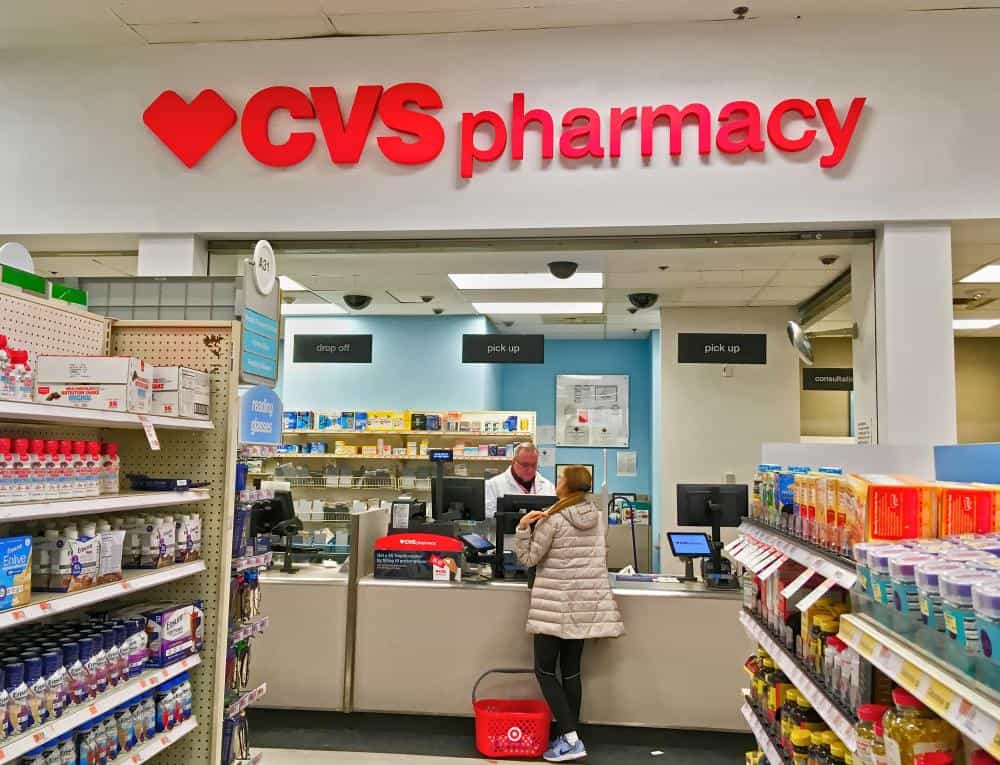
CVS Learnet is an online learning platform specifically designed for CVS Health employees. It provides essential training and professional development resources to enhance the skills and knowledge of employees. Whether you’re a seasoned CVS employee or a newbie, understanding how to access CVS Learnet from home can help you make the most out of this valuable resource. In this comprehensive guide, we’ll walk you through the process and offer tips for troubleshooting common issues.
To access CVS Learnet from home, you need to ensure your device meets the system requirements and you have your CVS employee login details. Open your preferred browser and enter the URL of the CVS Learnet Platform, which is https://cvslearnet.cvs.com. Enter your login credentials, which are the same as your CVS employee login information. Once logged in, you can start accessing the relevant courses.
What is CVS Learnet?
Before we delve into the steps to access CVS Learnet, it’s important to understand what it is and why it matters. CVS Learnet is an online learning portal owned by CVS Pharmacy, a subsidiary of CVS Health. It is designed to provide CVS employees with training on CVS operating guidelines, HR policies, and other essential information. In addition to training modules, CVS Learnet also allows employees to view salary and payroll information, learn about promotion opportunities, and receive store discounts.
Prerequisites for Accessing CVS Learnet from Home
To access CVS Learnet from home, you need to meet certain prerequisites:
- System Requirements: Your device should have internet connectivity and an operating system of Windows 7 or higher or Mac OS X 10.8 or higher. The browser can be Internet Explorer 11, Microsoft Edge, Google Chrome, or Mozilla Firefox.
- Login Credentials: You need your CVS employee login information. For Store, MinuteClinic, and Distribution Center Colleagues, use your 7-digit Employee ID and password. For Non-Store and PBM (NT Authenticated) Colleagues, use your Windows ID and password (computer login).
Steps to Access CVS Learnet from Home
Once you have these prerequisites, you can access CVS Learnet from home by following these steps:
- Open your preferred browser.
- Enter the URL of the CVS Learnet Platform in the address bar of your browser, which is https://cvslearnet.cvs.com.
- Enter your login credentials. The login details are the same as your CVS employee login information.
- Once you are logged in, you can start browsing through the courses available and access the ones that are relevant to your job profile.
Troubleshooting Common CVS Learnet Issues
Like any online platform, you may encounter some issues while using CVS Learnet. Here are some common problems and their solutions:
- Login Issues: Ensure you’re entering the correct username and password. If you’re unable to log in, try resetting your password or contact the CVS Learnet support team.
- Access to Modules: Some modules may only be accessible from a CVS network computer. If you need to access these modules from home, discuss with your manager who might be able to grant you remote access.
- Endless Redirecting: If the login page continuously redirects back to itself, try clearing your browser cache and cookies, or use a different browser.
- Audio/Video Playback Issues: If you’re experiencing issues with audio or video playback, try opening the modules in an incognito window, checking your extension, plugin, or firewall program, or using a different media player like VLC.
- CVS Server Connection Issues: If you’re having problems connecting to the CVS server, ensure you have a stable internet connection and try again. If the issue persists, contact the CVS Learnet support team.
Ensuring Security and Privacy While Using CVS Learnet from Home
To protect your privacy and security while using CVS Learnet from home, follow these steps:
- Secure your home Wi-Fi network.
- Use a Virtual Private Network (VPN) if possible.
- Enable Multi-Factor Authentication (MFA).
- Follow CVS Health’s data privacy and security requirements.
- Keep your software up-to-date.
- Educate yourself on cybersecurity best practices.
Making the Most of CVS Learnet
CVS Learnet is a treasure trove of resources for CVS employees. From training modules to promotion opportunities to employee benefits, it’s a one-stop shop for all your professional development needs. Make sure to check the platform regularly for new courses and updates, and don’t hesitate to reach out to your manager or the CVS Learnet support team if you have any questions or issues. Happy learning!
Frequently Asked Questions
What is the URL for accessing CVS Learnet?
The URL for accessing CVS Learnet is https://cvslearnet.cvs.com.
What if I forget my CVS Learnet login credentials?
If you forget your CVS Learnet login credentials, you can try resetting your password. If you’re still unable to log in, you should contact the CVS Learnet support team for assistance.
What are some common issues users may encounter while using CVS Learnet?
Some common issues include login problems, access to modules, endless redirecting, audio/video playback issues, and CVS server connection problems.
How can I ensure my security and privacy while using CVS Learnet from home?
To ensure your security and privacy, you should secure your home Wi-Fi network, use a VPN if possible, enable Multi-Factor Authentication (MFA), follow CVS Health’s data privacy and security requirements, keep your software up-to-date, and educate yourself on cybersecurity best practices.
What kind of resources does CVS Learnet provide?
CVS Learnet provides a range of resources, including training modules on CVS operating guidelines and HR policies, salary and payroll information, promotion opportunities, and store discounts.











