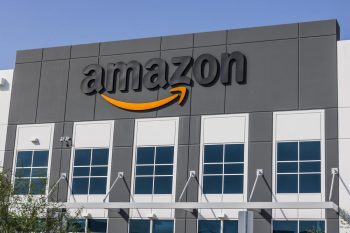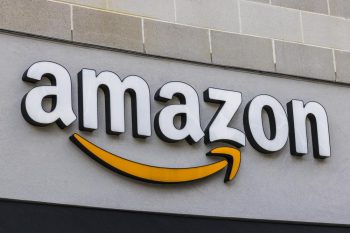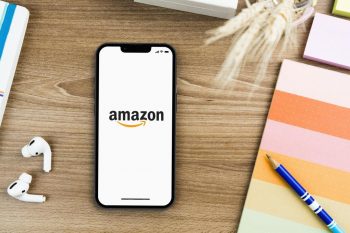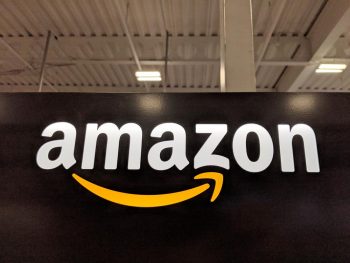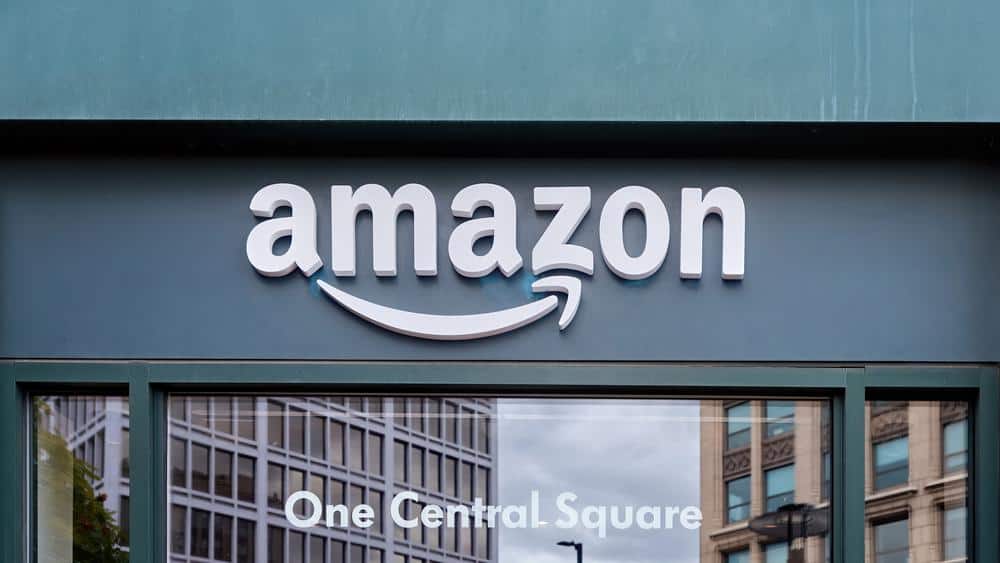
Amazon Library, also known as Kindle Library, is a digital treasure trove filled with a wide variety of content such as eBooks, audiobooks, magazines, and more. As an Amazon user, you have the ability to access this library through various devices and platforms. In this comprehensive guide, we will take you through detailed steps on how to access your Amazon Library, manage its content, and share it with others.
To access your Amazon Library, also known as Kindle Library, log into your Amazon account and go to the “Manage Your Content and Devices” section. Alternatively, you can access your library through the Kindle app on your smartphone, tablet, or computer by signing in with your Amazon credentials. If you’re using a Kindle device, simply turn it on and sign in with your Amazon account to view your library.
What is Amazon Library?
Amazon Library refers to the collection of digital content that you can access through Amazon Kindle devices and applications. Kindle, a series of e-readers designed and marketed by Amazon, allows users to browse, buy, download, and read digital content via wireless networking to the Kindle Store. You can find your Amazon Library by logging into your Amazon account and accessing the “Manage Your Content and Devices” section. Additionally, you can access your library through the Kindle app on various devices such as smartphones, tablets, and computers.
How to Access Your Amazon Library
There are several ways to access your Amazon Library, depending on the device you are using:
- Smartphone or tablet: Download the Amazon Kindle app from the Google Play Store or the Apple App Store. Install the app, open it, and sign in with your Amazon account credentials. Your purchased Kindle books will automatically appear in the app.
- Computer: Use the Kindle Cloud Reader by visiting Kindle Cloud Reader. Sign in with your Amazon account, and you’ll be able to access and read your Kindle books on your computer.
- Kindle device: Turn on your Kindle device and sign in with your Amazon account. Your purchased Kindle books will automatically appear in your library.
- Amazon Prime or Kindle Unlimited members: If you have an Amazon Prime or Kindle Unlimited membership, you can access and download Kindle books directly in the Kindle app or on your Kindle device.
Managing Content in Amazon Library
Organizing your Amazon Library can be done through the “Manage Your Content and Devices” page. Here, you can sort your content by title, author, or date, and create Collections to categorize your books into logical groupings. You can also manage shared content if you have a Family Library set up.
Sharing Amazon Library Content
One of the great features of Amazon Library is the ability to share content with others using the Family Library feature. This allows you to link two adult Amazon accounts and share eBooks, audiobooks, apps, and games. To set this up, go to the “Households and Family Library” section under “Manage Your Content and Devices > Preferences” and follow the steps to invite an adult or add a child.
Conclusion
Amazon Library is a fantastic resource for any reader, offering a wide variety of content that can be accessed on multiple devices. By understanding how to access, manage, and share your Amazon Library, you can make the most of this service and enhance your reading experience.
Frequently Asked Questions
How can I delete books from my Amazon Library?
To delete books from your Amazon Library, go to “Manage Your Content and Devices” page, select the title you want to delete, and click on “Delete”. Please note, once the content is deleted, it’s permanently removed from your account and cannot be restored.
Can I access my Amazon Library offline?
Yes, you can access your Amazon Library offline. To do this, you need to download the books you want to read offline. In the Kindle app, go to your library, select the book, and click on “Download”. The book will then be available for offline reading.
Can I return a Kindle book after I’ve purchased it?
Yes, you can return a Kindle book within seven days of purchase. Go to “Manage Your Content and Devices” page, select the title you want to return, and choose “Return for Refund”.
Can I share my Amazon Library with more than one person?
Yes, with the Family Library feature, you can share your Amazon Library with one other adult and up to four children.
Can I read my Kindle books on devices other than Kindle?
Yes, you can read your Kindle books on various devices such as smartphones, tablets, and computers by using the Kindle app or Kindle Cloud Reader.