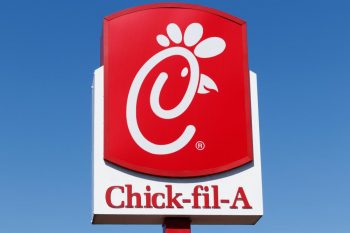Building your own Subway sandwich online has never been easier. With just a few clicks, you can customize your sandwich to match your dietary preferences and have it delivered straight to your doorstep. This comprehensive guide will walk you through the process step-by-step, offering tips, tricks, and insider knowledge to help you master the art of online sandwich creation.
To build your own Subway sandwich online, visit Subway’s website or app, browse the menu to find the sandwich you want to customize, and click on the “Customize” button. Choose your preferred bread type, size, meats, cheeses, vegetables, and sauces. Once you’re satisfied with your customization, add the sandwich to your cart and proceed to checkout. You can also specify any dietary restrictions, check for promotions, and save your favorite sandwich combinations for future orders.
Step-by-step Guide on Building Your Subway Sandwich Online
- Visit Subway’s Website or Download the App: The first step is to visit Subway’s website or download the app from the App Store or Google Play Store. If you’re a first-time user, you’ll need to create an account.
- Browse the Menu: Once you’re logged in, browse the menu to find the sandwich you want to customize. Subway offers a wide range of options, including the classic BLT, the hearty Italian B.M.T., and the light and fresh Veggie Delite.
- Choose Your Sandwich and Customize: After selecting your sandwich, click on the “Customize” button. Here, you can choose your preferred bread type and size, select whether you want your sandwich toasted, and customize it with your desired meats, cheeses, vegetables, and sauces.
- Add to Cart and Checkout: After you’re satisfied with your customization, add the sandwich to your cart and proceed to checkout. At checkout, you can review your order and make any necessary changes.
Remember, while Subway has introduced a new menu with 12 pre-designed sandwiches, you still have the freedom to make substitutions or create your sandwich from scratch.
Understanding the Subway Sandwich Builder
The Subway sandwich builder is a user-friendly tool that allows you to customize your sandwich according to your preferences. Here are some of its essential features:
- Size and Bread Selection: Choose between a footlong or 6-inch sandwich and pick from a variety of bread options.
- Meat Selection: Choose from a variety of meats or opt for a veggie patty if you prefer a meatless sandwich.
- Cheese Selection: Select your preferred cheese from the available options.
- Toasting: Decide whether you want your sandwich toasted or not.
- Toppings: Customize your sandwich with a variety of toppings, including vegetables, sauces, and seasonings.
Meeting Dietary Restrictions
Subway offers a variety of options to meet dietary restrictions or special dietary needs. They offer plant-based options like the Plant Patty and Plant-based Steak for vegetarians and vegans. If you’re gluten-intolerant, Subway also offers gluten-free bread. Remember to specify your dietary restrictions when placing your order.
Pricing and Promotions
Subway’s online pricing may vary depending on the specific item added to the sandwich. Typically, there are additional fees for premium ingredients or extras. However, Subway often runs special promotions and discounts on their app and website. Some recent offers include Buy 1 Footlong, Get 1 Free with the promo code FREEFL, and Buy One Footlong, Get One 50% Off with the promo code BOGO50.
Join the Subway MVP Rewards program for exclusive offers and promotions, and remember to check their website or app regularly for the latest deals.
Saving Your Favorite Sandwich Combinations
Many food delivery apps allow you to save your favorite sandwich combinations for future orders. This feature is particularly useful for those who have specific dietary preferences or who simply enjoy the convenience of reordering their favorite sandwich with just a few clicks.
Delivery Options
Subway offers several delivery options, including same-day delivery, next-day delivery, and in-store or curbside pickup. Be sure to check the delivery options and estimated delivery times before placing your order.
Building your own Subway sandwich online is a convenient, fun, and easy way to get a meal that’s tailored to your tastes. With the Subway online sandwich builder, you can experiment with different flavor combinations, try new ingredients, and create a sandwich that’s just right for you. So why wait? Start building your perfect Subway sandwich today!
Frequently Asked Questions
Can I save multiple favorite sandwich combinations?
Yes, you can save multiple favorite sandwich combinations on Subway’s app or website. This allows you to easily reorder your favorite sandwiches without having to customize them each time.
Is there a minimum order value for delivery?
Subway usually doesn’t have a minimum order value for delivery. However, delivery fees may apply, and these can vary depending on your location and the delivery service used.
Can I add special instructions to my order?
Yes, you can add special instructions to your order. This feature is particularly useful if you have specific dietary needs or preferences that are not covered by the standard customization options.
Can I order a sandwich for someone else and have it delivered to their address?
Yes, you can order a sandwich for someone else and have it delivered to their address. You just need to enter the recipient’s address as the delivery address when placing your order.
Can I order a sandwich for pickup in a store that’s in a different city or state?
Yes, you can order a sandwich for pickup in any Subway store that offers the pickup option. You just need to select the desired store as the pickup location when placing your order.
Are the prices the same in-store and online?
While Subway strives to maintain consistent pricing, prices may vary slightly between in-store and online orders due to special online promotions or regional price variations.