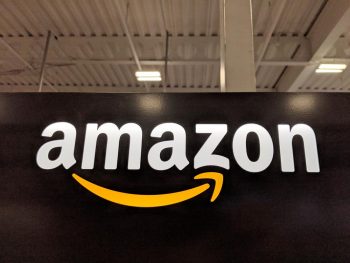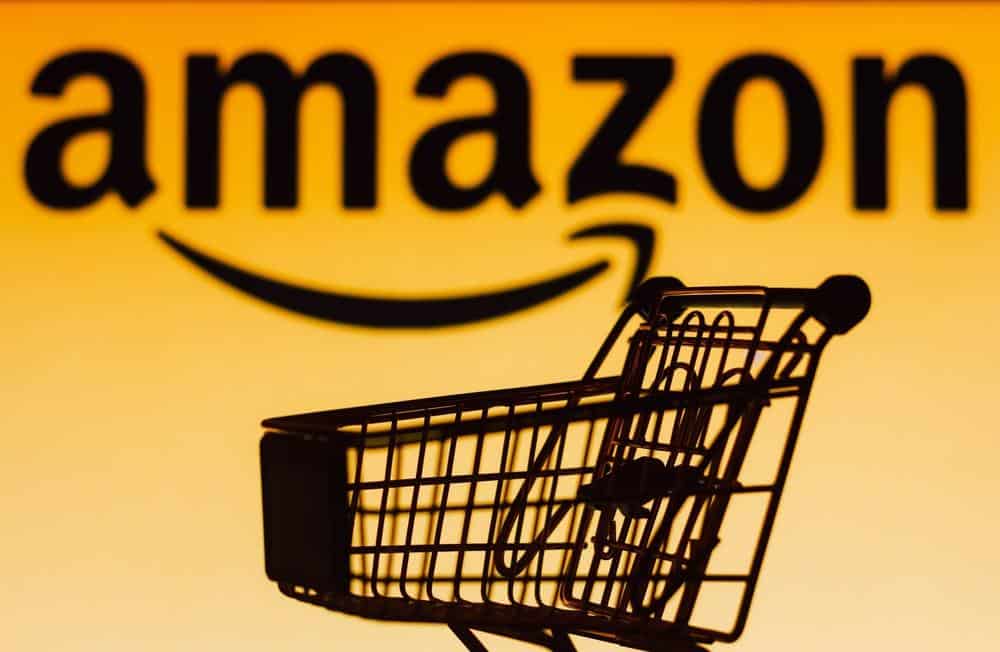
In the world of digital media players and microconsoles, Amazon Fire TV has made a significant impact. It’s a powerful tool that delivers digital audio and video content streamed via the internet to your high-definition television. It also allows you access to local content and to play video games with the included remote control or another game controller.
One of the capabilities of the Amazon Fire TV is its ability to access USB drives, expanding its storage capacity and functionality. This comprehensive guide will take you through the steps on how to access a USB drive on your Amazon Fire TV and troubleshoot common issues.
To access a USB on Amazon Fire TV, you’ll need an OTG cable adapter. Connect this adapter to the Fire Stick and the Fire Stick charging cable, then plug the USB into the adapter. Once connected, go to Settings on your Fire TV, select My Fire TV, and choose USB Drive to manage the connected USB drive. Remember, the USB device should be formatted to FAT32 and the size should be no more than 2TB.
Connecting a USB Device to Amazon Fire TV
To connect a USB device to an Amazon Fire TV, you will need a special USB cable adapter, often referred to as an OTG cable adapter. Here are the steps to connect a USB device to your Amazon Fire TV:
- Plug one end of the USB cable adapter into the Micro USB port on the Amazon Fire Stick.
- Connect the other end of the adapter into the Fire Stick charging cable.
- Connect the Amazon Fire TV Stick to your TV’s HDMI port as per usual.
- Turn the TV and Fire Stick on.
- Plug your USB drive into the USB port on the adapter cable.
- Select Yes when prompted. The USB format process will start. It should take no more than a few minutes to complete.
- Once it’s finished, select OK. You should be returned to the Fire TV Stick’s Home screen.
- Select Settings to continue the USB drive setup and transfer apps onto it.
- Select My Fire TV.
- Highlight USB Drive to view its used and available disk space.
- Select USB Drive to view more options for managing the connected USB drive.
Types of USB Devices Compatible with Amazon Fire TV
Amazon Fire TV supports a variety of USB devices. The most common use of USB devices with Amazon Fire TV is to expand its storage capacity, especially for users who download a lot of games and apps. Here are the types of USB devices that are compatible with Amazon Fire TV:
- USB Flash Drives: Amazon Fire TV supports USB flash drives, which can be used to expand its storage space. Amazon recommends using a USB 3.0 flash drive that’s 128 GB or smaller for best performance.
- USB Hubs: USB hubs can be used with the Fire TV and external USB storage. Since the Fire TV only has one USB port, a USB hub can be used to connect both a USB drive and other USB devices like a FLIRC, mice, and keyboards simultaneously.
- Keyboards and Mice: Keyboards and mice can be connected to Amazon Fire TV Sticks via a USB adapter cable.
- Other USB Devices: A variety of other USB devices can be connected to Amazon Fire TV Sticks via the USB adapter cable method. Fire Sticks also support Bluetooth for wireless connectivity to other devices.
Common Issues and Their Resolutions
There are a few common issues that users may face while trying to access a USB device on Amazon Fire TV. These include the Fire TV not recognizing the USB device, the device not being formatted correctly, and the Fire TV’s operating system being outdated. Here are some solutions:
- USB Debugging Enabled: If “USB Debugging” is enabled, the USB port cannot be used with USB drives or peripherals. Turn it off in the Developer Options under System settings.
- Incorrect USB Format: Fire TV may not recognize a USB device if it is not formatted in FAT32. In such cases, the device should be formatted to FAT32.
- Unsupported USB Drive: Ensure your USB storage device meets the requirements for it to work on a Firestick. The USB storage device should be formatted to FAT32 and the size of the USB storage should be no more than 2TB.
- Outdated Firestick OS: Ensure your Firestick is running on the latest version by checking for updates under My Fire TV in settings.
Accessing Content of the USB on Amazon Fire TV
To access the content of the USB on Amazon Fire TV, you may need specific apps and software. One of the most commonly used apps is the File Manager for Fire TV. This app allows you to explore and manage the files on your USB drive.
Remember, not all apps provide the capability to move to external storage. The issue seems to be the way the app is developed, not your storage device or other issues.
Conclusion
Accessing USB on Amazon Fire TV may require specific settings and configurations, and in some cases, additional hardware like an OTG adapter or a third-party accessory cable. However, with the right steps and troubleshooting, you can easily connect and use USB devices with your Amazon Fire TV. Always remember to safely eject your USB drive from your Fire TV Stick to ensure data integrity and avoid potential issues.
Frequently Asked Questions
Can I use a USB device for app installation on Amazon Fire TV?
Yes, you can use a USB device for app installation. However, not all apps provide the capability to move to external storage. This is more dependent on how the app is developed, rather than your storage device.
What is an OTG cable adapter and why do I need it?
An OTG (On-The-Go) cable adapter is a device that allows a USB device, like a flash drive, to act as a host allowing other USB devices to be attached to them. In the case of Amazon Fire TV, you need it to connect a USB device to the micro USB port of your Fire Stick.
Do I always need to format my USB device to FAT32 before using it with Amazon Fire TV?
Yes, Fire TV may not recognize a USB device if it is not formatted in FAT32. Therefore, to ensure compatibility, the device should be formatted to FAT32 before connecting it to your Amazon Fire TV.
Can I connect more than one USB device to my Amazon Fire TV at a time?
Yes, you can connect more than one USB device using a USB hub. Since the Fire TV only has one USB port, a USB hub can be used to connect both a USB drive and other USB devices simultaneously.
What should I do if my Amazon Fire TV is not recognizing my USB device?
If your Amazon Fire TV is not recognizing your USB device, ensure that “USB Debugging” is turned off in the Developer Options under System settings. Also, make sure your USB device is formatted to FAT32 and that your Firestick is running on the latest version by checking for updates under My Fire TV in settings.